4. Boot Options
This chapter provides information about configuring boot option parameters.
4.1. System Initialization
When the 7210 SAS device is powered on, the system executes the boot.tim file (also known as the boot loader or the bootstrap image) from the file system located on a flash device (cf1:\) or the USB (on the 7210 SAS-K 2F1C2T, 7210 SAS-K 2F6C4T, and 7210 SAS-K 3SFP+ 8C) available on the 7210 SAS platform. The boot.tim file is the image that reads and executes the system initialization commands configured in the Boot Option File (BOF).
| Note: Some 7210 SAS platforms (including the 7210 SAS-K 2F1C2T, 7210 SAS-K 2F6C4T, and 7210 SAS-K 3SFP+ 8C) do not ship with an image. It is expected that the user will use the external flash or the USB device with boot-loader image (boot.tim) to boot the system. Insert the device containing the bootstrap image in the specified storage media location before powering on the system, as follows:
Refer to the appropriate 7210 SAS chassis installation guide for more information about the prerequisites for specific 7210 SAS platforms. |
If the boot.tim file is absent or invalid, and cannot be loaded, the platform-specific handling is as follows:
- 7210 SAS-DOn this platform, the boot ROM loads the golden bootstrap image. The golden bootstrap image is equivalent to a boot.tim file, but it is present outside the file system, and can be updated and checked using special CLI commands.
- 7210 SAS-K 2F1C2T, 7210 SAS-K 2F6C4T, and 7210 SAS-K 3SFP+ 8COn these platforms, if the system cannot find the bootstrap image in the default location (cf:\boot.tim), the system searches other storage locations (such as uf1:\) for the file and uses the boot.tim file in these locations to boot the system.
- 7210 SAS-DxpThe 7210 SAS-Dxp supports the use of a single replaceable storage medium in the SD card slot. The user must ensure that the image files are available on the medium and can be read by the system. If the system fails to boot, the medium can be replaced with another working medium containing the correct images.
Figure 3 shows the typical flash directory structure and filenames when the node is shipped from the factory.
Figure 3: Files on the Flash
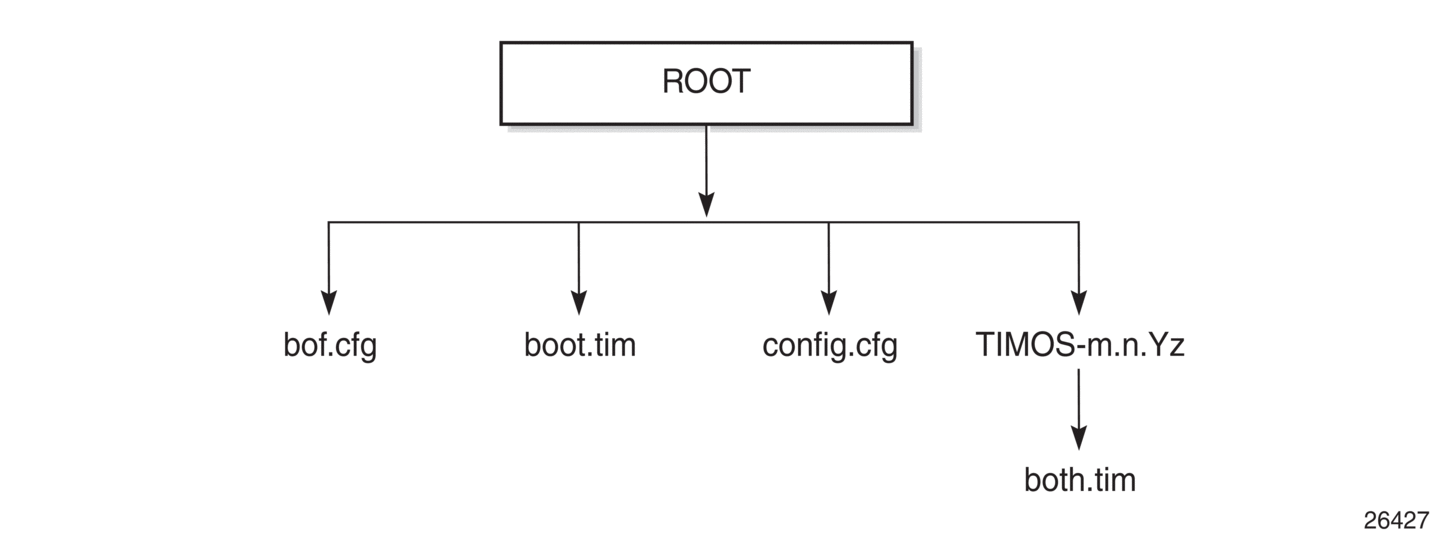
Files on the compact flash are the following:
- bof.cfg — Boot option file
- boot.tim — Bootstrap image
- config.cfg — Default configuration file
- TIMOS-m.n.Yz:m — Major release numbern — Minor release numberY: A — Alpha releaseB — Beta releaseM — Maintenance releaseR — Released softwarez — Version numberboth.tim — CPM and IOM image file
4.1.1. Contents of Factory-shipped 7210 SAS Systems
Table 19 lists the contents that are shipped with the system on each 7210 SAS platform.
Table 19: Contents Shipped with the System on 7210 SAS
7210 SAS Platforms | System Contents | |||
boot.tim File | Golden Bootstrap Image | BOF | TiMOS Image | |
7210 SAS-D | ✓ | ✓ | ✓ | |
7210 SAS-Dxp 1 | ✓ | ✓ | ✓ | |
7210 SAS-K 2F1C2T 1 | ✓ | ✓ | ✓ | |
7210 SAS-K 2F6C4T 1 | ✓ | ✓ | ✓ | |
7210 SAS-K 3SFP+ 8C 1 | ✓ | ✓ | ✓ | |
- No images are shipped on cf1:\. The user must purchase a software license to obtain an image on the SD card. The SD card can be inserted into the SD card slot on the chassis to boot up the node. The software is shipped with the boot.tim, starter BOF, and TiMOS image.
Note:
4.1.2. System Boot Option Modes
When the system executes the boot.tim file, the bootstrap image searches for and processes the BOF. The user has the option to modify the BOF manually and save it (see Manual Mode for more information), or boot the 7210 SAS node using the existing BOF (see Auto-init Mode for more information).
Depending on whether the node is factory-shipped with the BOF, the user can obtain and use the BOF as follows.
- On 7210 SAS nodes that are factory-shipped with the BOF, use one of the following options:
- boot the system by using the starter BOF (auto-init mode)
- boot the system by interrupting the default boot process and manually edit the contents of the BOF to create a new BOF (manual mode)
Refer to the appropriate 7210 SAS chassis installation guide for more information about editing and creating a new BOF for the specific 7210 SAS platform. - On 7210 SAS nodes that are factory-shipped without a BOF, the file is not present when the system is powered on for the first time. Use one of the following options to obtain a BOF for the system:
- boot the system by manually creating a BOF (manual mode)
- boot the system by retrieving the BOF from the network, using DHCP to retrieve the network location of the BOF (auto-init mode); auto-init mode is the default boot procedure if there is no manual intervention during the first boot of the node
Refer to the appropriate chassis installation guide for more information about using the available system boot options for the specific 7210 SAS platform.
| Note: If the operator executes the reset command in the boot loader prompt or the admin reboot auto-init command in the TiMOS CLI, 7210 SAS resets the current BOF and reboots. |
4.1.2.1. Auto-init Mode
During the first boot or a reboot after the execution of the admin reboot auto-init command, if the user does not intervene to create the BOF in the manual mode, the system, by default, runs the auto-init procedure after a wait time. The default wait time is 3 seconds. Two designated front-panel ports are used for auto-init. See Configuration Guidelines for use of Auto-init and Manual Mode for more information about the front-panel ports used for each 7210 SAS platform. Auto-init requires a DHCP server to be configured in the network and reachable by the system. DHCP requests are directed out of one uplink port at a time because all other ports in the system are down.
If a DHCP server is present in the network, the system expects to receive an IP address, default gateway information, and a BOF location in the response returned by the DHCP server. Upon receiving these parameters from the DHCP server, the system applies the IP configuration and downloads the BOF from the location specified by the DHCP server. The BOF is saved in the flash drive and used for subsequent reboots. The bootstrap image processes the BOF parameters to boot the system. See Configuration File and TiMOS Image Loading for information about the BOF processing.
Before the node attempts to use DHCP to obtain the BOF and image files, you can configure the following link parameters in the BOF to suit your deployment needs:
- the uplink ports to use
- VLAN ID used
- link speed
- duplex setting for the link
- auto-negotiation capability for the link
| Note: DHCP uses the values specified in the partial BOF to retrieve the complete BOF from the network. If you configure the preceding parameters in the partial BOF, Nokia recommends using the same values for the locally modified BOF as in the BOF downloaded from the network. |
To update the preceding BOF parameters, use console access and break the boot sequence. Then enter the auto keyword and follow the prompts to update the BOF parameters. Enter exit when you are done. The boot loader software uses these parameters to configure the link appropriately and sends out the DHCP requests to obtain the BOF. The BOF obtained through DHCP must contain the location of the image file and configuration file (and values for other BOF parameters). If the DHCP process is successful, the BOF obtained from the network is copied to the local flash.
| Caution: The parameter values in the BOF downloaded from the network must match those configured in the partial BOF. If there is a mismatch between the values retrieved from the network (that is, the network BOF is not configured to match the new values) and the user-configured values in the partial BOF, the next reboot of the system will fail. For example, specifying different auto-negotiate values in the two BOFs may cause the system to fail to bring up the link, which will cause the auto-init procedure and subsequent reboots to fail. A mismatch may also cause the system to require twice the number of network resources. For example, the use of different VLAN ID values causes the system to require twice the number of resources for two services (one for each VLAN ID). See Figure 5 for more information about the bootstrap process and system initialization. |
The system first attempts to use uplinkA and then uplinkB parameters to receive a successful response from the DHCP server. If there is no response on both uplink ports, the boot procedure is restarted, during which the user can choose to enter the manual mode or allow the system to default to the auto-init procedure again.
If the image fails to download through the auto-init process, the system loads the TiMOS image by using the both.tim file located on the local flash (that is, cf1:\both.tim on 7210 SAS-D and 7210 SAS-Dxp, and cf1:\both.tim, uf1:\both.tim, cf1:\*TIMOS*\both.tim, and uf1:\*TIMOS*\both.tim on the 7210 SAS-K 2F1C2T, 7210 SAS-K 2F6C4T, and 7210 SAS-K 3SFP+ 8C). After a successful bootup using the TiMOS image, the user can choose to continue using the same image by entering the admin>auto-init stop command within a fixed amount of time, as prompted. Running the admin>auto-init stop command creates a BOF and saves it on the local flash, with the image location pointing to the image on the flash. If the user does not run this command, the system reboots again and attempts to find an image through the auto-init process (that is, by sending out DHCP requests).
4.1.2.1.1. Ping Check in Auto-init Mode
If the system is booted using the Auto-init Mode procedure, the runtime image performs a ping check to make sure that the system has IP connectivity. The runtime image, after loading the configurations from the configuration file, tries three times to ping the IP address specified in the ping-address parameter in the BOF, at a 2, 8, and 16 minute interval. If the ping check does not succeed, the system is rebooted with the BOF reset after 1 minute and the boot process is repeated. If the address in the BOF is zero or the ping address is not specified, the ping check is not performed.
4.1.2.2. Manual Mode
If the user opts for the manual-mode boot procedure for the first-time boot, the required parameters must be specified for a successful system boot. Manual mode configurations require authentication. The default password is password. BOF parameters that should be configured include the following:
- image path
- configuration file path
- uplinkA parameters (port number, vlan ID, IP/mask, static route)
- uplinkB parameters (port number, vlan ID, IP/mask, static route)
Provisions to configure two uplinks is supported in the BOF for port redundancy. If the image path and configuration file path are local, the IP address and routing information for uplinkA and uplinkB is not required. Optionally, the user can obtain IP parameters through DHCP by configuring 0 (zero) for the IP address of the uplink port. In this case, the DHCP server should be configured to grant the IP address and the default gateway information used to reach the server where the image and configuration files are located. After the BOF configuration is complete, a BOF with configured parameters is created in the flash that can be used for subsequent reboots. The bootstrap image then processes the BOF parameters to boot the system. See Configuration File and TiMOS Image Loading for information about BOF processing.
The 7210 SAS-D, 7210 SAS-Dxp, 7210 SAS-K 2F1C2T, 7210 SAS-K 2F6C4T, and 7210 SAS-K 3SFP+ 8C do not support the out-of-band Ethernet management port. On a 7210 SAS node where a previous version of the BOF exists, the boot process uses the existing parameter values for uplinkA and uplinkB ports to boot the TIMOS image.
4.1.3. Bootstrap Load Process
Figure 4 shows the bootstrap load process.
| Note: The golden bootstrap image shown in Figure 4 is only supported on the 7210 SAS-D. |
See Boot Options on 7210 SAS Platforms for more information about platform-specific supported boot options, and how the specific system processes these options and loads the bootstrap image file (boot.tim), the TiMOS image (both.tim) and the configuration file to make the system operational and ready for use.
Figure 4: System Initialization: Bootstrap Load Process
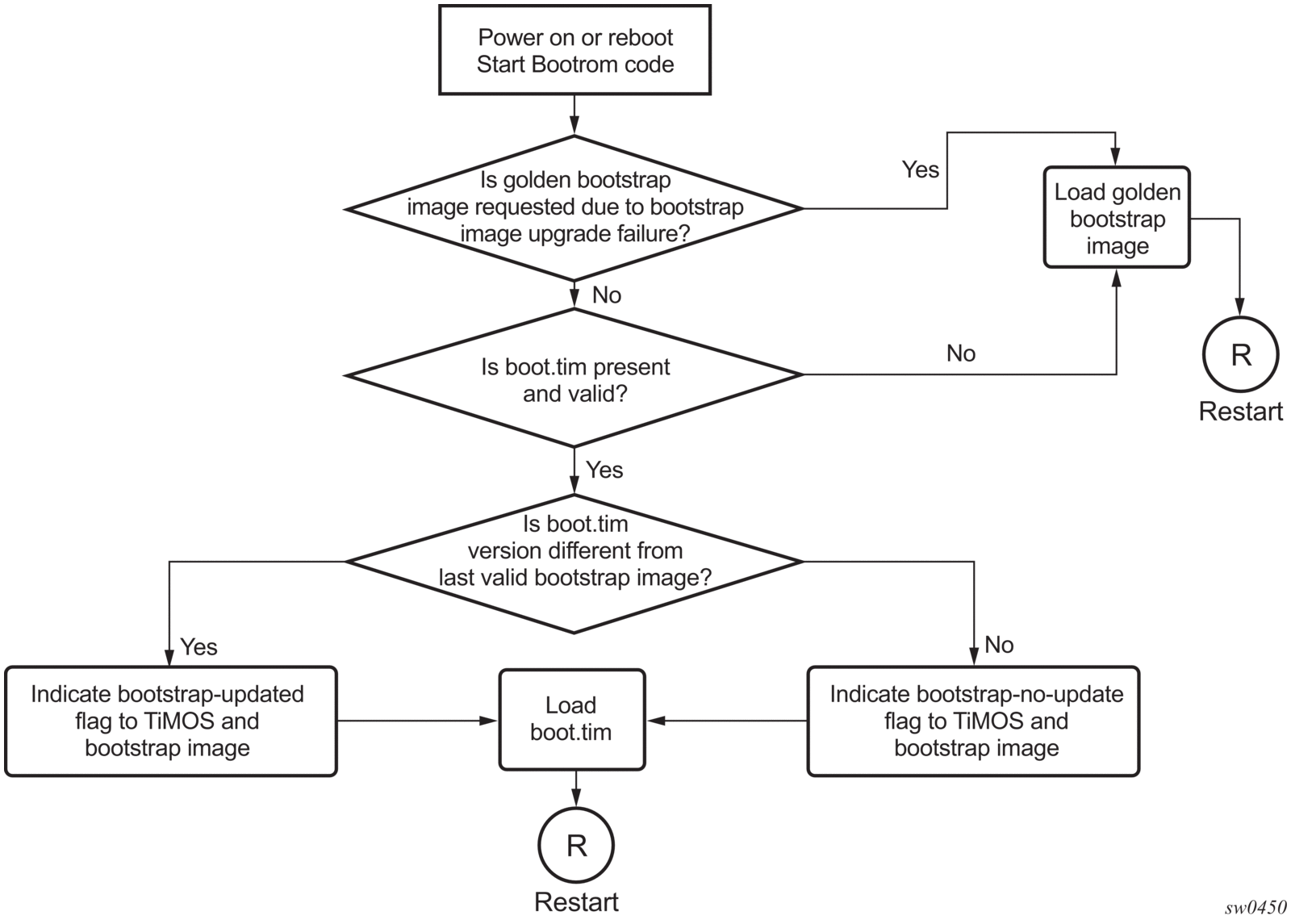
The following is a sample of console display when the boot.tim file is located on cf1:/ and the system boots successfully.
4.1.4. Boot Options on 7210 SAS Platforms
The location of the boot.tim bootstrap image varies per 7210 SAS platform and depends on the storage locations supported by the platform. The boot option modes to find and load the boot.tim bootstrap image file also vary per 7210 SAS platform.
This section provides information about the supported boot option modes and storage locations for the following 7210 SAS platforms:
4.1.4.1. System Boot Options on 7210 SAS-D and 7210 SAS-Dxp Devices
Thea platforms support the following options to boot the system:
- storage media associated with cf1:\
- internal flash on 7210 SAS-D
- SD card slot on 7210 SAS-Dxp
- network (with auto-init)
- network (without auto-init)
| Note: The 7210 SAS platforms do not support the use of a boot.tim file on a USB storage device for booting up. |
During bootup, the bootrom searches cf1:\ (internal USB on 7210 SAS-D; SD card slot on 7210 SAS-Dxp) for the boot.tim in the following locations in the specified order, and uses the image obtained from the first location where boot.tim is found to load the bootloader.
If the boot.tim bootstrap image is not found in any of these locations, the boot procedure fails. If the boot.tim image is found, the system searches for bof.cfg (the boot options file) on the same storage device in the root directory. For example, if boot.tim is found on cf2:\, the system also looks for bof.cfg in cf2:\bof.cfg.
If bof.cfg is found, the system uses the BOF to locate the TiMOS software (both.tim file), configuration file, and other boot parameters, and processes them to boot the system. If the BOF is not found, the system attempts to retrieve the BOF from the network using the auto-init mode and create a new BOF as part of the auto-init process.
Refer to the appropriate 7210 SAS chassis installation guide for more information about booting the system using these options.
4.1.4.2. System Boot Options on 7210 SAS-K 2F1C2T, 7210 SAS-K 2F6C4T, and 7210 SAS-K 3SFP+ 8C Devices
These platforms support the following options to boot the system:
- internal flash at the rear of the node (cf1:\)
- external USB flash (uf1:\)
- network (with auto-init mode)
- network (without auto-init mode)
Because multiple storage locations are available for the bootstrap image boot.tim file on the 7210 SAS-K 2F1C2T, 7210 SAS-K 2F6C4T, and 7210 SAS-K 3SFP+ 8C, these platforms do not support the golden bootstrap image.
During bootup, the bootrom searches for the boot.tim in the following locations in the specified order, and uses the image obtained from the first location where boot.tim is found to load the bootloader:
- cf1:\ (SD card slot or USB slot)
- uf1:\ (external USB)
| Note: Users must plug in a USB storage device or SD card, with the correct TiMOS images into one of the supported locations before powering on the system. |
If the boot.tim bootstrap image is not found in any of these locations, the boot procedure fails. If the boot.tim image is found, the system searches for bof.cfg (the boot options file) on the same storage device in the root directory. For example, if boot.tim is found on cf1:\, the system also looks for bof.cfg in cf1:\bof.cfg.
If bof.cfg is found, the system uses the BOF to locate the TiMOS software (both.tim file), configuration file, and other boot parameters, and processes them to boot the system. If the BOF is not found, the system attempts to retrieve the BOF from the network using the auto-init mode and create a new BOF as part of the auto-init process.
Refer to the appropriate 7210 SAS chassis installation guide for more information about booting the system using these options.
4.1.4.2.1. Storage Locations for Index Files (ndx, sdx) and Images for 7210 SAS-K 2F1C2T, 7210 SAS-K 2F6C4T, and 7210 SAS-K 3SFP+ 8C
The 7210 SAS-K 2F1C2T, 7210 SAS-K 2F6C4T, and 7210 SAS-K 3SFP+ 8C software sets the default location for accounting records, logs, and other frequently written objects to cf1:\.
The following storage locations are supported in the 7210 SAS-K 2F1C2T, 7210 SAS-K 2F6C4T, and 7210 SAS-K 3SFP+ 8C.
- The software sets the default location for accounting records and logs to cf1:\. The user can change the storage location to uf1:\.
- The boot.tim and BOF can be on cf1:\ (recommended) or uf1:\.
- TiMOS images (both.tim) can be located on either cf1:\ or uf1:\ with appropriate configuration of the BOF (that is, primary, secondary, and tertiary locations pointing to the appropriate places).
- The ndx file and sdx file are generated at the location specified in the BOF parameter for the configuration file. If the user does not specify the location in the BOF, these files are located at the same location as the default configuration file. The default configuration file is created in the same location as the TiMOS image that the system uses to boot up.
- Nokia recommends to use the following guidelines for storing the TiMOS, boot.tim, BOF.cfg, ndx, sdx, and nvsys.info files.
- Store the boot.tim and BOF.cfg on cf1:\. Create a backup of the boot.tim and BOF.cfg on uf1:\.
- Store the both.tim, configuration file (and as a result, the ndx, sdx, and nvsys.info) on cf1:\. Create a backup of these files on uf1:\, or create a backup on the SAM/network management station regularly.
4.2. Configuration File and TiMOS Image Loading
The bootstrap image processes the initialization parameters from the BOF and attempts to locate the configuration file configured in the BOF. Up to three locations can be configured for the system to search for the configuration file. The locations can be local or remote. The first location searched is the primary configuration location. If not found, the secondary configuration location is searched, and lastly, the tertiary configuration location is searched.
If the configuration file is in a remote location, the bootstrap process saves it on the flash as cf1:/default.cfg. Users must not delete this file or create a file with this name. The configuration file includes chassis, IOM, MDA, and port configurations, as well as system, routing, and service configurations.
Like the configuration file, three locations can be configured for the system to search for the files that contain the runtime image. The locations can be local or remote. The first location searched is the primary image location. If not found, the secondary image location is searched, and lastly, the tertiary image location is searched.
The following diagrams and paragraphs provide details about how the 7210 SAS platform boots up on power ON, and how it obtains the TiMOS image file, the BOF, the configuration file loads, the image, and the configuration file to bring up the platform.
4.2.1. Boot Sequence and Image Loading
This section describes the booting sequence of the 7210 SAS platforms when they are powered on, and how they obtain the TiMOS image file, the BOF, the configuration file loads, the image, and the configuration file to bring up the platform.
- Figure 4 shows the boostrap load process.
- Figure 5 shows the process for booting up the BOF after it is retrieved using either the manual mode or auto-init mode.
- Figure 6 shows the process for manual mode to create or edit the BOF.
- Figure 7 shows the process for configuring partial BOF parameters for auto-init mode.
- Figure 8 shows the process for auto-init mode to retrieve the BOF from the network.
- Figure 9 shows the process for booting up the TiMOS file.
Figure 5: System Initialization: Bootstrap Process Overview
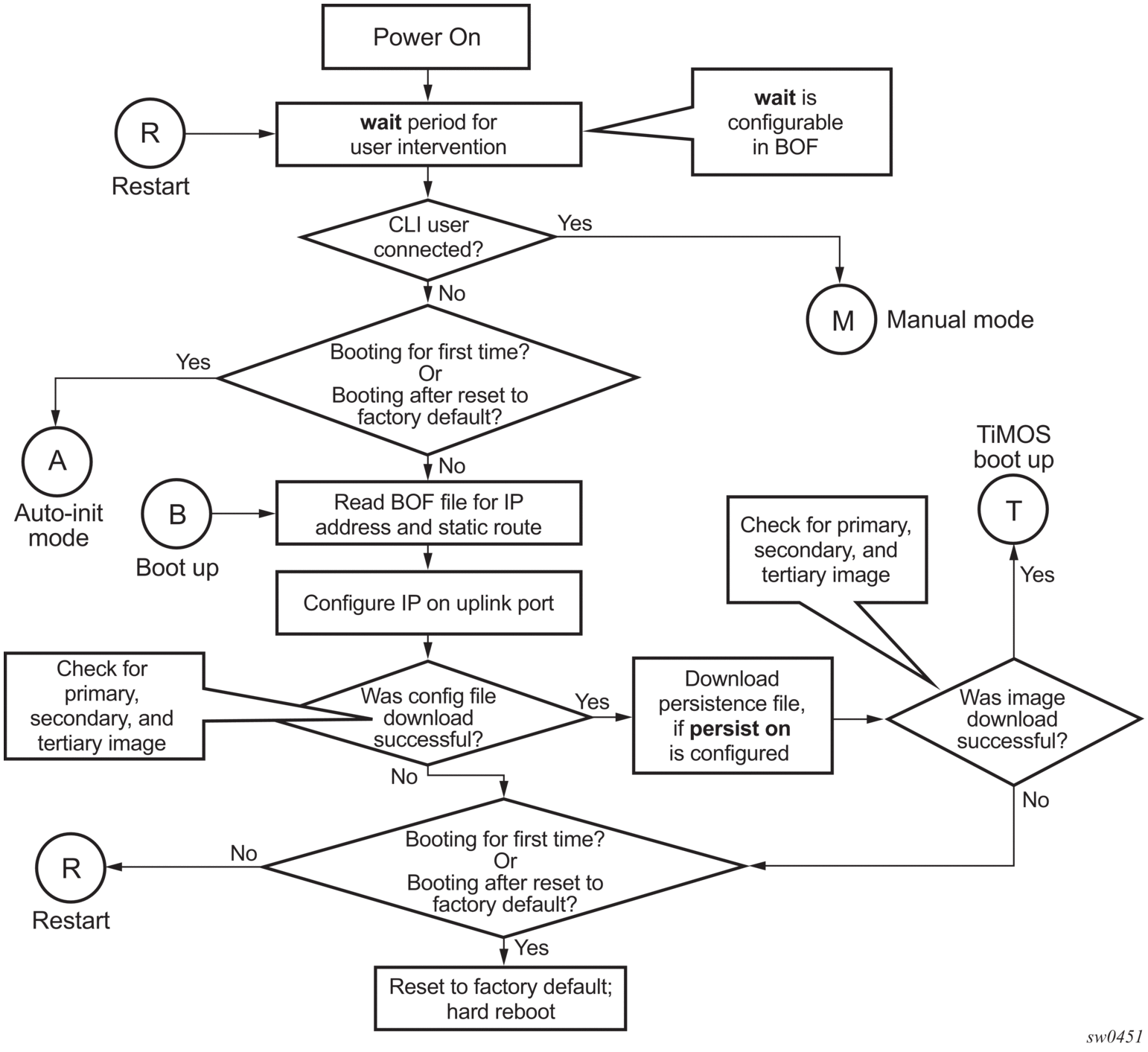
See Persistence for more information on persistence of the index files.
Figure 6: System Initialization: Bootstrap Process for Manual Mode
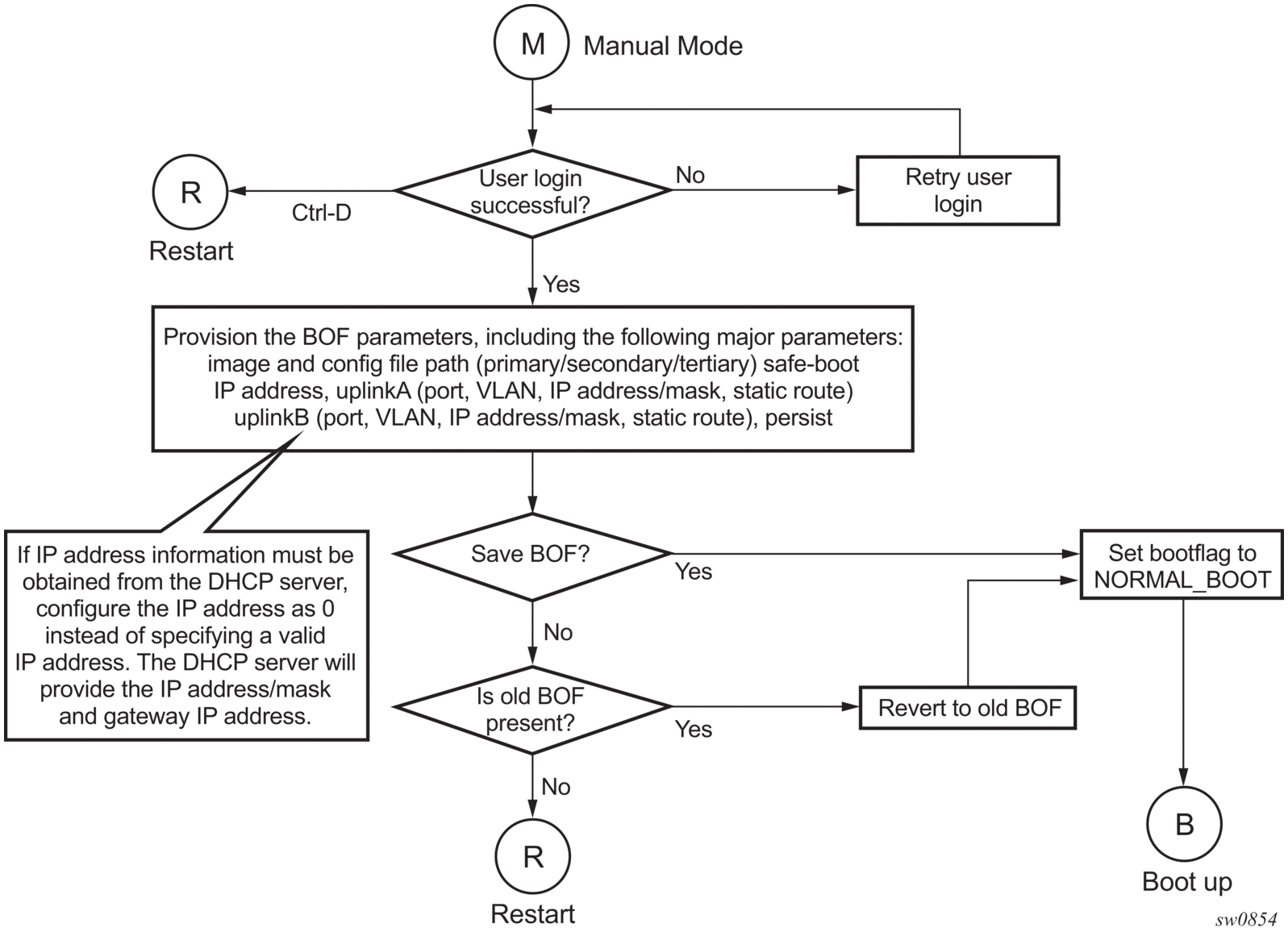
See Manual Mode for more information about the manual mode process.
Figure 7: System Initialization: Bootstrap Process for Auto-init Mode with Partial BOF

See Auto-init Mode for more information on operating in the auto-init mode with a partial BOF.
Figure 8: System Initialization: Bootstrap Process for Auto-init Mode
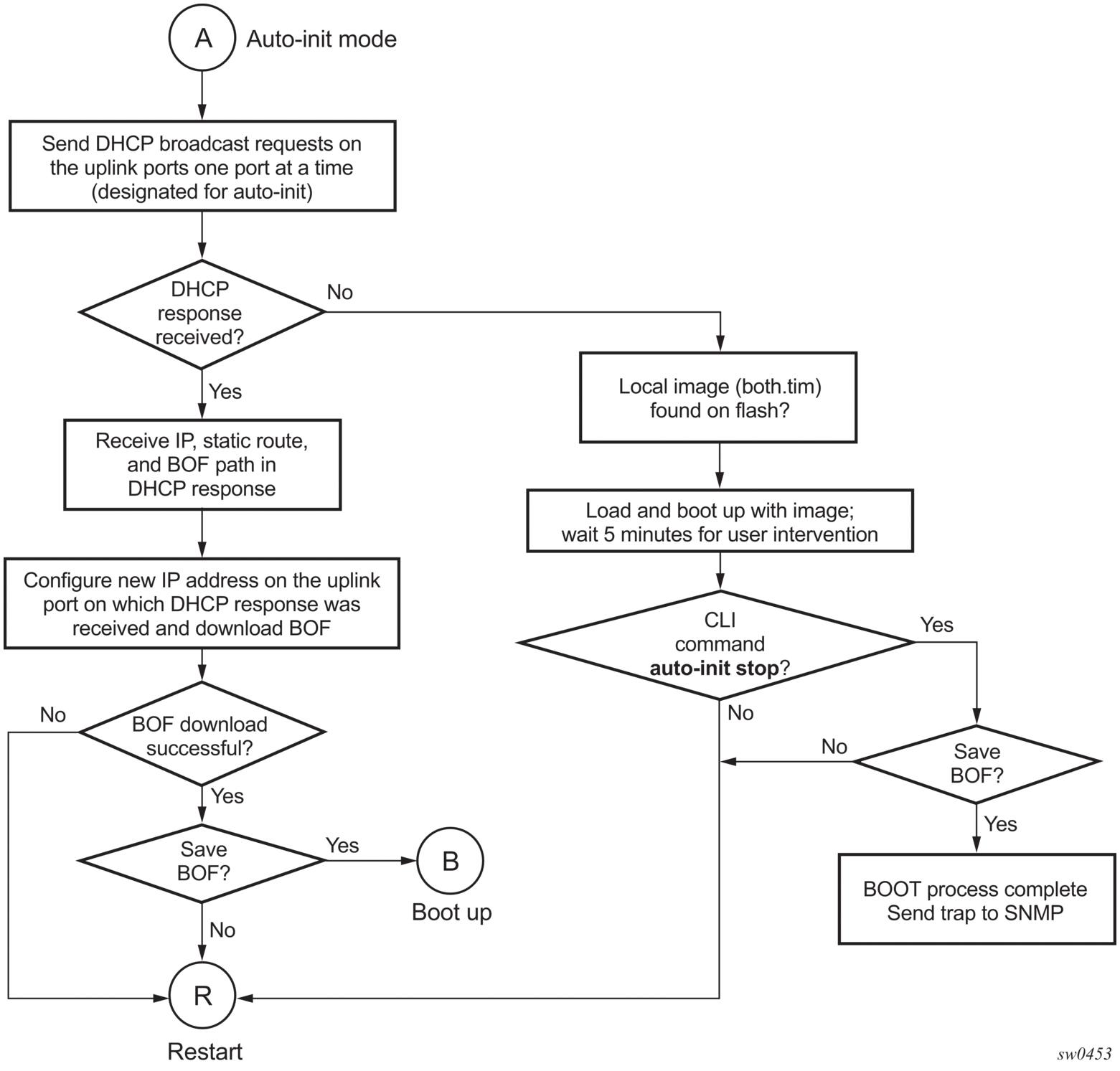
When the both.tim image is successfully downloaded, control is passed from the bootstrap image to the TiMOS image. The both.tim attempts to load the configurations from the downloaded configuration file. If no configuration file location is present in the BOF, the system is loaded with default configuration.
| Note: During the auto-init procedure, if the configuration file or image file download fails from the network, the system reinitiates the auto-init procedure. |
See Auto-init Mode for more information about the auto-init mode process.
Figure 9: System Initialization: TiMOS Boot
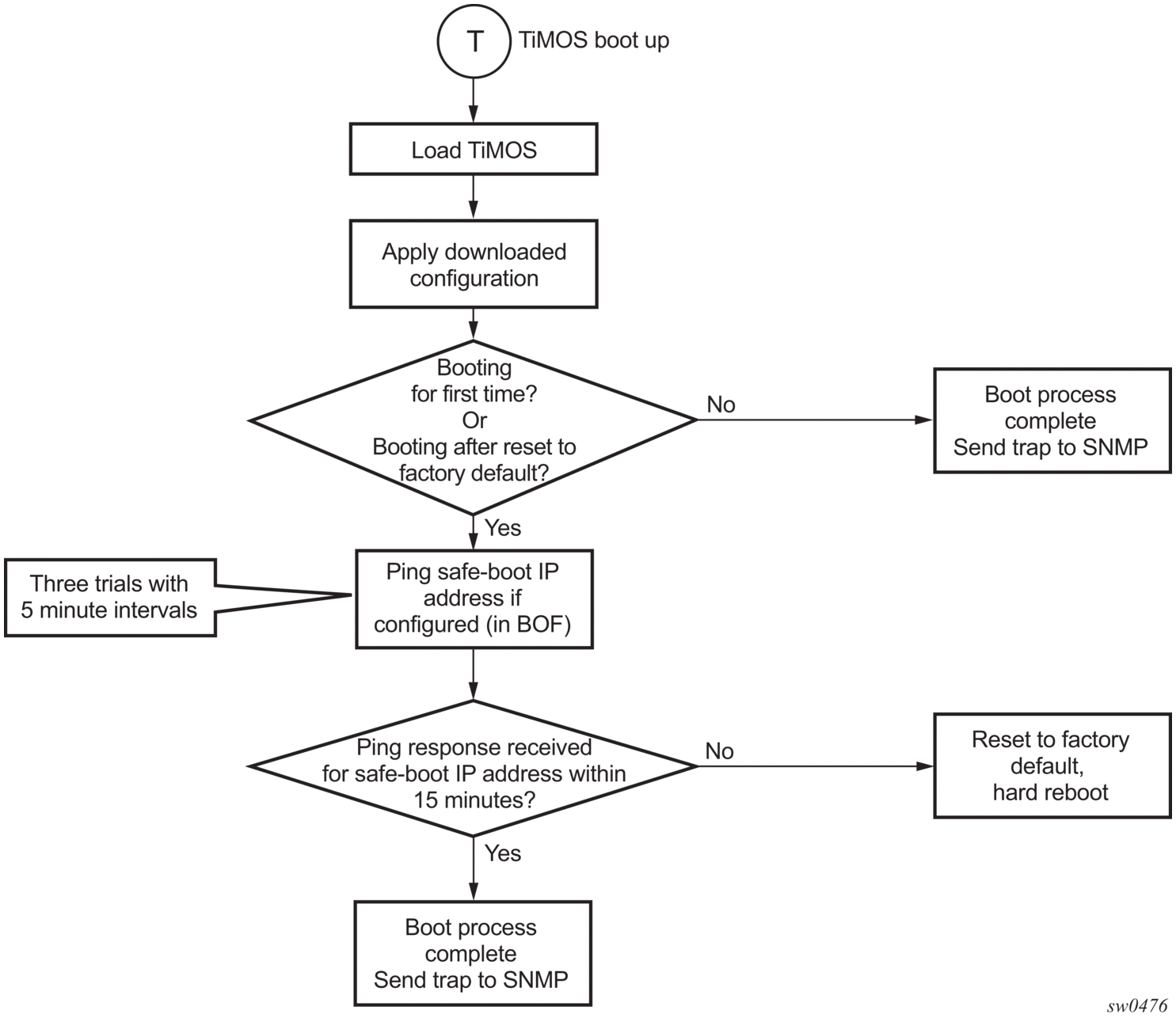
4.3. Persistence
Optionally, the BOF persist parameter can specify whether the system should preserve system indexes when a save command is executed. During a subsequent boot, the index file is read along with the configuration file. As a result, a number of system indexes are preserved between reboots, including the interface index. If persistence is not required and the configuration file is successfully processed, the system becomes operational. If persistence is required, a matching x.ndx file must be located and successfully processed before the system can become operational. Matching files (configuration and index files) must have the same filename prefix such as test123.cfg and test123.ndx, and are created at the same time when a save command is executed. The persistence option must be enabled to deploy the Network Management System (NMS). The default is off.
Traps, logs, and console messages are generated if problems occur and SNMP shuts down for all SNMP gets and sets; however, traps are issued.
4.4. Configuration Guidelines for use of Auto-init and Manual Mode
The following configuration guidelines apply for the auto-init and manual modes.
- The use of DHCP to obtain the BOF from the network and other system parameters is currently not supported on Ethernet management ports. Consequently, the Ethernet management port does not support auto-init mode.
- In auto-init mode, DHCP requests sent out by the node are in two formats. The system attempts communication with the DHCP server in these two formats, one after another (if necessary), in the following order.
- Initially, DHCP requests are sent out to the DHCP server with a priority VLAN tag (VLAN ID = 0, dot1p PCP bits set to 7).
- If no response is received from the DHCP server during the preceding request period, DHCP requests are sent without VLAN tags (that is, null-tagged packets).
- In auto-init mode, the BOF can be downloaded through FTP or TFTP based on the information a client receives from the DHCP server. The DHCP client tries the following options to obtain the BOF name and the server IP address:
- using the vendor-specific optionThe client searches for option 43 in the DHCP reply. This provides the URL to be accessed through FTP. For example, ftp://abcd:xyz@10.0.0.2/test/bof.cfg. If this file is found, the client retrieves this file.
- collating server-name and file-nameIf option 43 is not found in the DHCP reply, a URL is formed by using the TFTP server name and the BOF retrieved via TFTP. The IP address of the TFTP server is obtained from DHCP option 66 or the “sname” field of a DHCP message, and the file name on the TFTP server is obtained from DHCP option 67 or the “file” field of a DHCP message.
- The 7210 SAS-D, 7210 SAS-K 2F1C2T, and 7210 SAS-K 2F6C4T try ports 1/1/1 and 1/1/2 to boot in the auto-init mode.
- The 7210 SAS-Dxp tries ports in the following order to boot in the auto-init mode:
- 1/1/11 and 1/1/12 (10GE fiber ports)
- 1/1/7 and 1/1/8 (1GE fiber ports)
- The 7210 SAS-K 3SFP+ 8C tries ports in the following order to boot in the auto-init mode:
- 1/1/1 and 1/1/2 (10GE fiber ports)
- 1/1/10 and 1/1/11 (1GE fiber ports)
4.5. Configuration Guidelines for Use of Software Images on the 7210 SAS-D with 128MB
7210 SAS-D platforms with a 128MB flash can boot entirely new software releases. Older images cannot be used with these devices. 7210 SAS-D platforms with a 64MB flash can use any image. All 7210 SAS-D devices with a 128MB flash are shipped with the latest boot ROM. The system boot ROM, boot loader, and TiMOS image introduce the following checks to prevent use of older releases with this hardware.
- If a user issues an admin reboot upgrade with an older boot.tim, the boot ROM detects it and fails to load the boot loader; instead, the boot ROM uses the golden bootstrap image, loads it for booting with the boot ROM, and loads the both.tim file.
- If a user issues an admin reboot upgrade with an older boot.tim and older both.tim, the boot ROM detects it and fails to load the boot loader; instead, the boot ROM uses the golden bootstrap image and stops booting when the user specifies an earlier version of the both.tim, which the system cannot use. This process results in loss of management connectivity.
- If a user issues an admin reboot upgrade with an older boot.tim, an older both.tim as primary, and a newer both.tim as secondary, the boot ROM detects it and fails to load the boot loader; instead, the boot ROM uses the golden bootstrap image. The boot loader checks the primary location for a compatible both.tim image, and because the image is an earlier version, the boot fails. The boot loader then checks the secondary location for a compatible both.tim image, and because the image is a newer version, the boot loader successfully boots the system.
- The admin>update-golden-bootstrap CLI command does not update the golden bootstrap image with the boot.tim specified in the parameter value if the boot.tim is not a new image.
4.6. Resetting the Node to the Factory Default Setting
From release 4.0 onward, you can use the bof>bof-password command to modify the factory default BOF password password.
The user must enter the correct BOF password to edit the BOF parameters. If the incorrect password is entered three times consecutively, the system prompts the user, after the third attempt, to reset the BOF password to the factory default.
If the user chooses not to reset the BOF password, the system prompts the user to enter the password again. If the user chooses to reset the password to factory default, the system also resets the flash to factory defaults (removes all files from the flash drive, except the boot image file (cf1:\boot.tim) and TiMOS image file (cf1:\both.tim)) as a security measure to prevent malicious access to the configuration file.
After password reset, the node is rebooted with the factory default settings; the BOF parameters are also set to default values. The user must now setup the box using the same steps that were used during first-time boot up of the factory-shipped box. After the system boots up with this setup, use the factory default password password to edit the BOF parameters, and use the bof>bof-password command to change the password again.
Note:
|
The following sample logs show the system console prompts that are displayed when the user forgets the password and chooses to reset the password to the factory default setting. The BOF contents before and after the reset are also displayed.
| Note: The BOF parameters are set to default values after a password reset. |
At this point, the password reset is complete and the node restarts to boot up with factory default settings.
| Note: At this password prompt, you are required to enter the default password password. |
4.7. Security for Console Port and Ethernet Management Port
The 7210 SAS supports disabling the console port. In remote deployments, operators can choose to disable user access to the node through the console and through the Ethernet management port to prevent unauthorized and malicious access. Operators can use the bof>console-disabled command to disable the console.
| Note: Access to the console is only disabled when the TiMOS image is loaded. Console access remains unchanged during the boot loader stage of the boot-up process. That is, the bof command takes effect only when the node is booted with the TiMOS image. |
4.8. Initial System Startup Process Flow
Figure 10 shows the process to start your system. This example assumes that the boot loader and BOF image and configuration files are successfully located.
Figure 10: System Startup Process Flow
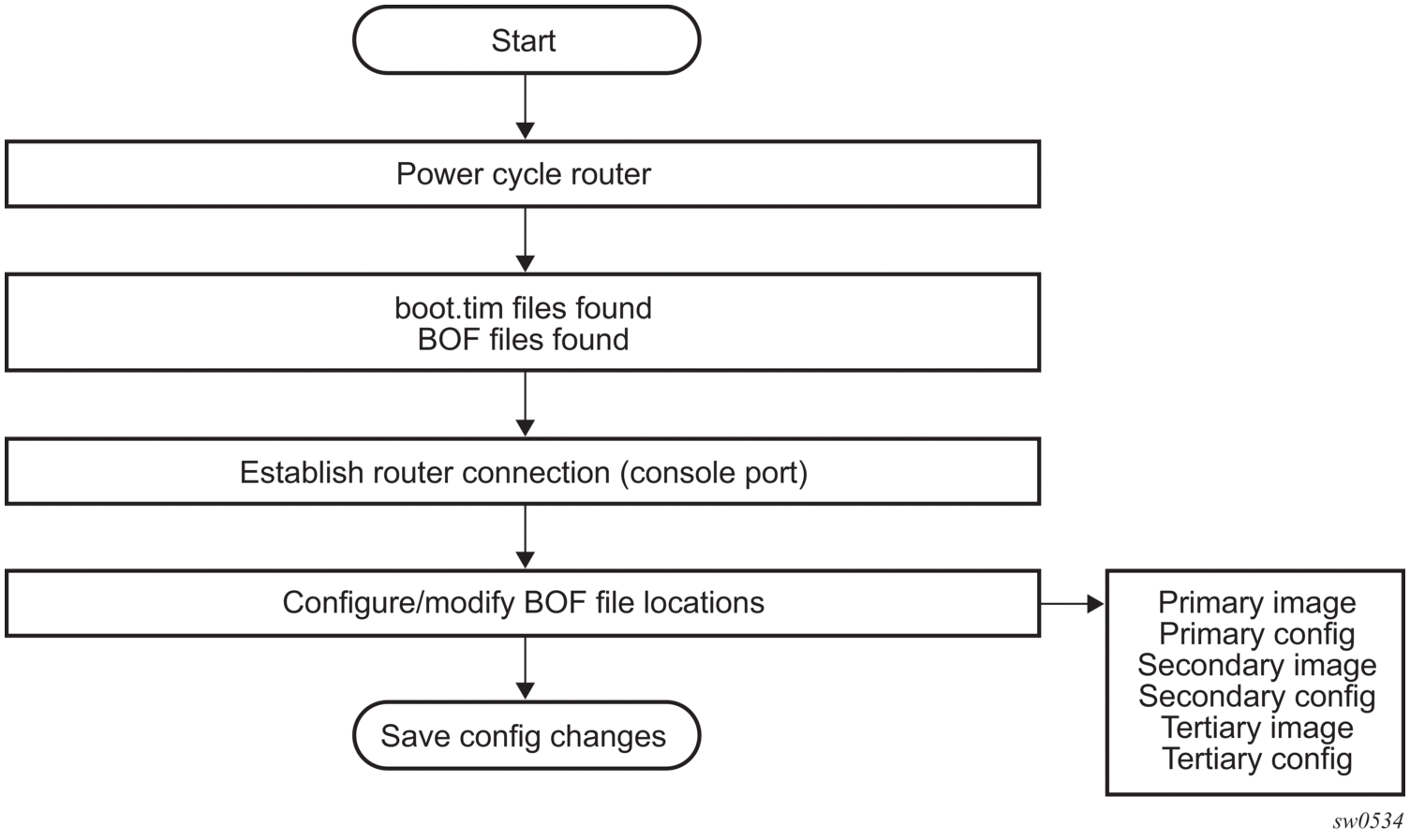
4.9. Configuration Notes
This section describes BOF configuration guidelines.
- The loading sequence is based on the order in which it is placed in the configuration file. It is loaded as it is read in at boot time.