Configuring Boot File Options with CLI
This section provides information to configure BOF parameters with CLI.
Topics in this section include:
BOF Configuration Overview
Alcatel-Lucent 7705 SAR routers do not contain a boot EEPROM. The boot loader code is loaded from the boot.ldr file. The BOF file performs the following tasks:
- Sets up the CSM Management port (speed, duplex, auto)
- Assigns the IP address for the CSM Management port
- Creates static routes for the CSM Management port
- Sets the console port speed
- Configures the Domain Name System (DNS) name and DNS servers
- Configures the primary, secondary, tertiary configuration source
- Configures the primary, secondary, and tertiary image source
- Configures operational parameters

Note: The CSM Management port is referred to as the CPM Management port in the CLI to align with the CLI syntax used with other SR products.
Basic BOF Configuration
The parameters that specify the location of the image filename that the router will try to boot from and the configuration file are in the BOF.
The most basic BOF configuration should have the following:
- primary address
- primary image location
- primary configuration location
The following displays an example of a basic BOF configuration.
Common Configuration Tasks
The following sections describe basic system tasks that must be performed.
For details about hardware installation and initial router connections, refer to the specific 7705 SAR hardware installation guide.
Searching for the BOF
The BOF should be on the same drive as the boot loader file. If the system cannot load or cannot find the BOF, the system checks whether the boot sequence was manually interrupted. The system prompts for a different image and configuration location.
The following example displays the output when the boot sequence is interrupted.
. . .
Displays on Non-Redundant Models I
Display on Redundant Models
Accessing the CLI
To access the CLI to configure the software for the first time, follow these steps:
- Ensure that the CSM is installed and power to the chassis is turned on. The 7705 SAR software then automatically begins the boot sequence.
- When the boot loader and BOF image and configuration files are successfully located, establish a router connection (console session).
Console Connection
To establish a console connection, you will need the following:
- an ASCII terminal or a PC running terminal emulation software set to the parameters shown in Table 19
- a standard serial cable with a male DB9 connector
Table 19: Console Configuration Parameter Values
Parameter
Value
Baud Rate
115 200
Data Bits
8
Parity
None
Stop Bits
1
Flow Control
None
Figure 9 displays an example of the Console port on a 7705 SAR front panel.
Figure 9: 7705 SAR Console Port
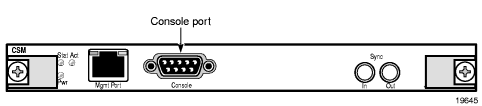
To establish a console connection:
- Connect the terminal to the Console port on the front panel (Figure 9) using the serial cable.
- Power on the terminal.
- Establish the connection by pressing the <Enter> key a few times on your terminal keyboard.
- At the router prompt, enter the login and password.The default login is admin.The default password is admin.
Accessing the Management Port on a 7705 SAR-W
The 7705 SAR-W supports in-band and out-of-band node management communication. The RJ-45 Management port provides physical access for out-of-band communication. When the Inband/Local switch on the chassis is in the Inband position, the management interface on the CSM processor connects to the internal data port on the datapath for in-band management, and the external RJ-45 Management port is disabled.
The internal data port is identified in the CLI as vrtl-mgmt, and as port 1/1/6 in SNMP. The vrtl-mgmt port only supports access mode and Epipe service, where the port has encap-type null, dot1q, or qinq with VLAN 0.
See the “Installation and Provisioning” section in the 7705 SAR-W Chassis Installation Guide for details on setting up in-band management connections.
Configuring BOF Parameters
Use the CLI syntax displayed below to configure BOF components:
The following example displays BOF command usage:
Service Management Tasks
This section describes system administration commands.
System Administration Commands
Use the following administrative commands to perform management tasks.
Viewing the Current Configuration
Use one of the following CLI commands to display the current configuration. The detail option displays all default values. The index option displays only the persistent indexes. The info command displays context-level information.
The following displays an example of a configuration file:
Modifying and Saving a Configuration
If you modify a configuration file, the changes remain in effect only during the current power cycle unless a save command is executed. Changes are lost if the system is powered down or the router is rebooted without saving.
- Specify the file URL location to save the running configuration. If a destination is not specified, the files are saved to the location where the files were found for that boot sequence. The same configuration can be saved with different file names to the same location or to different locations.
- The detail option adds the default parameters to the saved configuration.
- The index option forces a save of the index file.
Use either of the following CLI syntaxes to save a configuration:
or
| Note:
If the persist option is enabled and the admin save file-url command is executed with an FTP path used as the file-url parameter, two FTP sessions simultaneously open to the FTP server. The FTP server must be configured to allow multiple sessions from the same login; otherwise, the configuration and index files will not be saved correctly. |
Deleting BOF Parameters
You can delete specific BOF parameters. The no form of these commands removes the parameter from configuration. The changes remain in effect only during the current power cycle unless a save command is executed. Changes are lost if the system is powered down or the router is rebooted without saving.
Deleting a BOF address entry is not allowed from a Telnet session.
Use the following CLI syntax to remove BOF configuration parameters:
Saving a Configuration to a Different Filename
Save the current configuration with a unique filename to have additional backup copies and to edit parameters with a text editor. You can save your current configuration to an ASCII file.
Use either of the following CLI syntaxes to save a configuration to a different location:
or
Rebooting
When an admin>reboot command is issued, routers with redundant CSMs are rebooted. Changes are lost unless the configuration is saved. Use the admin>save file-url command to save the current configuration. If no command line options are specified, the user is prompted to confirm the reboot operation.
Use the following CLI syntax to reboot: