2.11. Configuring MPLS and RSVP with CLI
This section provides information to configure MPLS and RSVP using the command line interface.
2.11.1. MPLS Configuration Overview
Multiprotocol Label Switching (MPLS) enables routers to forward traffic based on a simple label embedded into the packet header. A router examines the label to determine the next hop for the packet, saving time for router address lookups to the next node when forwarding packets. MPLS is not enabled by default and must be explicitly enabled.
In order to implement MPLS, the following entities must be configured:
2.11.1.1. LSPs
To configure MPLS-signaled label-switched paths (LSPs), an LSP must run from an ingress router to an egress router. Configure only the ingress router and configure LSPs to allow the software to make the forwarding decisions or statically configure some or all routers in the path. The LSP is set up by Resource Reservation Protocol (RSVP), through RSVP signaling messages. The router automatically manages label values. Labels that are automatically assigned have values ranging from 1,024 through 1,048,575 (see Label Values).
A static LSP is a manually set up LSP where the nexthop IP address and the outgoing label are explicitly specified.
2.11.1.2. Paths
To configure signaled LSPs, you must first create one or more named paths on the ingress router. For each path, the transit routers (hops) in the path are specified.
2.11.1.3. Router Interface
At least one router interface and one system interface must be defined in the config>router>interface context in order to configure MPLS on an interface.
2.11.1.4. Choosing the Signaling Protocol
In order to configure a static or a RSVP signaled LSP, you must enable MPLS on the router, which automatically enables RSVP and adds the system interface into both contexts. Any other network IP interface, other than loopbacks, added to MPLS is also automatically enabled in RSVP and becomes a TE link. When the interface is enabled in RSVP, the IGP instance will advertise the Traffic Engineering (TE) information for the link to other routers in the network in order to build their TE database and compute CSPF paths. Operators must enable the traffic-engineering option in the ISIS or OSPF instance for this. Operators can also configure under the RSVP context of the interface the RSVP protocol parameters for that interface.
If only static label switched paths are used in your configurations, operators must manually define the paths through the MPLS network. Label mappings and actions configured at each hop must be specified. Operators can disable RSVP on the interface if it is used only for incoming or outgoing static LSP label by shutting down the interface in the RSVP context. The latter causes IGP to withdraw the TE link from its advertisement which removes it from its local and neighbors TE database.
If dynamic LSP signaling is implemented in an operator’s network then they must keep RSVP enabled on the interfaces they want to use for explicitly defined or CSPF calculated LSP path.
2.11.2. Basic MPLS Configuration
This section provides information to configure MPLS and configuration examples of common configuration tasks. To enable MPLS, you must configure at least one MPLS interface. The other MPLS configuration parameters are optional. This follow displays an example of an MPLS configuration.
2.11.3. Common Configuration Tasks
This section provides a brief overview of the tasks to configure MPLS and provides the CLI commands.
The following protocols must be enabled on each participating router.
- MPLS
- RSVP (for RSVP-signaled MPLS only), which is automatically enabled when MPLS is enabled.
In order for MPLS to run, you must configure at least one MPLS interface in the config>router>mpls context.
- An interface must be created in the config>router>interface context before it can be applied to MPLS.
- In the config>router>mpls context, configure path parameters for configuring LSP parameters. A path specifies some or all hops from ingress to egress. A path can be used by multiple LSPs.
- When an LSP is created, the egress router must be specified in the to command and at least one primary or secondary path must be specified. All other statements under the LSP hierarchy are optional.
2.11.4. Configuring MPLS Components
Use the MPLS and RSVP CLI syntax in the following sections to configure MPLS components.
2.11.4.1. Configuring Global MPLS Parameters
Admin groups can signify link colors, such as red, yellow, or green. MPLS interfaces advertise the link colors it supports. CSPF uses the information when paths are computed for constrained-based LSPs. CSPF must be enabled in order for admin groups to be relevant.
To configure MPLS admin-group parameters, enter the following commands:
The following displays an admin group configuration example:
2.11.4.2. Configuring an MPLS Interface
Configure the label-map parameters if the interface is used in a static LSP. To configure an MPLS interface on a router, enter the following commands:
The following displays an interface configuration example:
2.11.4.3. Configuring MPLS Paths
Configure an LSP path to use in MPLS. When configuring an LSP, the IP address of the hops that the LSP should traverse on its way to the egress router must be specified. The intermediate hops must be configured as either strict or loose meaning that the LSP must take either a direct path from the previous hop router to this router (strict) or can traverse through other routers (loose).
Use the following CLI syntax to configure a path:
The following displays a path configuration example:
2.11.4.4. Configuring an MPLS LSP
Configure an LSP path for MPLS. When configuring an LSP, you must specify the IP address of the egress router in the to statement. Specify the primary path to be used. Secondary paths can be explicitly configured or signaled upon the failure of the primary path. All other statements are optional.
The following displays an MPLS LSP configuration:
2.11.4.5. Configuring a Static LSP
An LSP can be explicitly (statically) configured. Static LSPs are configured on every node along the path. The label’s forwarding information includes the address of the next hop router.
Use the following CLI syntax to configure a static LSP:
The following displays a static LSP configuration example:
2.11.4.6. Configuring Manual Bypass Tunnels
Consider the following network setup.
A----B----C----D
| |
E----F
The user first configures the option to disable the dynamic bypass tunnels on node B if required. The CLI for this configuration is:
config>router>mpls>dynamic-bypass [disable | enable]
By default, dynamic bypass tunnels are enabled.
Next, the user configures an LSP on node B, such as B-E-F-C to be used only as bypass. The user specifies each hop in the path, for example, the bypass LSP has a strict path.
Note that including the bypass-only keyword disables the following options under the LSP configuration:
- bandwidth
- fast-reroute
- secondary
The following LSP configuration options are allowed:
- adaptive
- adspec
- cspf
- exclude
- hop-limit
- include
- metric
The following example displays a bypass tunnel configuration:
Next, the user configures an LSP from A to D and indicates fast-reroute bypass protection by selecting facility as the FRR method (config>router>mpls>lsp>fast-reroute facility). If the LSP goes through B, and bypass is requested, and the next hop is C, and there is a manually configured bypass-only tunnel from B to C, excluding link BC, then node B uses that.
2.11.4.7. Configuring RSVP Parameters
RSVP is used to set up LSPs. RSVP must be enabled on the router interfaces that are participating in signaled LSPs. The keep-multiplier and refresh-time default values can be modified in the RSVP context.
Initially, interfaces are configured in the config>router>mpls>interface context. Only these existing (MPLS) interfaces are available to modify in the config>router> rsvp context. Interfaces cannot be directly added in the RSVP context.
The following example displays an RSVP configuration example:
2.11.4.8. Configure RSVP Message Pacing Parameters
RSVP message pacing maintains a count of the messages that were dropped because the output queue for the egress interface was full.
Use the following CLI syntax to configure RSVP parameters:
The following example displays a RSVP message pacing configuration example:
2.11.4.9. Configuring Graceful Shutdown
TE graceful shutdown can be enabled on a specific interface using the config>router>rsvp>if>graceful-shutdown command. This interface is referred to as the maintenance interface.
Graceful shutdown can be disabled by executing the no form of the command at the RSVP interface level or at the RSVP level. In this case, the user configured TE parameters of the maintenance links are restored and the maintenance node floods them.
2.12. MPLS Configuration Management Tasks
This section discusses MPLS configuration management tasks.
2.12.1. Deleting MPLS
NOTE: In order to remove the MPLS instance, MPLS must be disabled (shutdown) and all SDP bindings to LSPs removed. If MPLS is not shutdown first, when the no mpls command is executed, a warning message on the console displays indicating that MPLS is still administratively up.
When MPLS is shut down, the no mpls command deletes the protocol instance and removes all configuration parameters for the MPLS instance. To disable MPLS, use the shutdown command.
To remove MPLS on a router, enter the following command:
2.12.2. Modifying MPLS Parameters
| Note: You must shut down MPLS entities in order to modify parameters. Re-enable (no shutdown) the entity for the change to take effect. |
2.12.3. Modifying an MPLS LSP
Some MPLS LSP parameters such as primary and secondary, must be shut down before they can be edited or deleted from the configuration.
The following displays a MPLS LSP configuration example. Refer to the LSP configuration in Configuring an MPLS LSP.
2.12.4. Modifying MPLS Path Parameters
In order to modify path parameters, the config>router>mpls>path context must be shut down first.
The following displays a path configuration example. Refer to Configuring MPLS Paths.
2.12.5. Modifying MPLS Static LSP Parameters
In order to modify static LSP parameters, the config>router>mpls>path context must be shut down first.
The following displays a static LSP configuration example. Refer to the static LSP configuration in Configuring a Static LSP.
2.12.6. Deleting an MPLS Interface
In order to delete an interface from the MPLS configuration, the interface must be shut down first.
Use the following CLI syntax to delete an interface from the MPLS configuration:
2.13. RSVP Configuration Management Tasks
This section discusses RSVP configuration management tasks.
2.13.1. Modifying RSVP Parameters
Only interfaces configured in the MPLS context can be modified in the RSVP context.
The no rsvp command deletes this RSVP protocol instance and removes all configuration parameters for this RSVP instance.
The shutdown command suspends the execution and maintains the existing configuration.
The following example displays a modified RSVP configuration example:
2.13.2. Modifying RSVP Message Pacing Parameters
RSVP message pacing maintains a count of the messages that were dropped because the output queue for the egress interface was full.
The following example displays command usage to modify RSVP parameters:
The following example displays a modified RSVP message pacing configuration example. Refer to Configure RSVP Message Pacing Parameters.
2.13.3. Deleting an Interface from RSVP
Interfaces cannot be deleted directly from the RSVP configuration. An interface must have been configured in the MPLS context, which enables it automatically in the RSVP context. The interface must first be deleted from the MPLS context. This removes the association from RSVP.
See Deleting an MPLS Interface for information on deleting an MPLS interface.
2.14. Configuring and Operating SR-TE
This section provides information on the configuration and operation of the Segment Routing with Traffic Engineering (SR-TE) LSP.
2.14.1. SR-TE Configuration Prerequisites
To configure SR-TE, the user must first configure prerequisite parameters.
First, configure the label space partition for the Segment Routing Global Block (SRGB) for all participating routers in the segment routing domain by using the mpls-labels>sr-labels command.
Enable segment routing, traffic engineering, and advertisement of router capability in all participating IGP instances in all participating routers by using the traffic-engineering, advertise-router-capability, and segment-routing commands.
Configure an segment routing tunnel MTU for the IGP instance, if required, by using the tunnel-mtu command.
Assign a node SID to each loopback interface that a router would use as the destination of a segment routing tunnel by using the node-sid command.
2.14.2. SR-TE LSP Configuration Overview
An SR-TE LSP can be configured as a label switched path (LSP) using the existing CLI command hierarchy under the MPLS context and specifying the new sr-te LSP type.
As for an RSVP LSP, the user can configure a primary path.
Use the following CLI syntax to associate an empty path or a path with strict or loose explicit hops with the primary paths of the SR-TE LSP:
2.14.3. Configuring Path Computation and Control for SR-TE LSP
Use the following syntax to configure the path computation requests only (PCE-computed) or both path computation requests and path updates (PCE-controlled) to PCE for a specific LSP:
The PCC LSP database is synchronized with the PCE LSP database using the PCEP PCRpt (PCE Report) message for LSPs that have the following commands enabled:
2.14.3.1. Configuring Path Profile and Group for PCC-Initiated and PCE-Computed/Controlled LSP
The PCE supports the computation of disjoint paths for two different LSPs originating or terminating on the same or different PE routers. To indicate this constraint to PCE, the user must configure the PCE path profile ID and path group ID the LSP belongs to. These parameters are passed transparently by PCC to PCE and are thus opaque data to the router. Use the following syntax to configure the path profile and path group:
The association of the optional path group ID is to allow PCE determine which profile ID this path group ID must be used with. One path group ID is allowed per profile ID. The user can, however, enter the same path group ID with multiple profile IDs by executing this command multiple times. A maximum of five entries of path-profile [path-group] can be associated with the same LSP. More details of the operation of the PCE path profile are provided in the PCEP section of this guide.
2.14.4. Configuring SR-TE LSP Label Stack Size
Use the following syntax to configure the maximum number of labels which the ingress LER can push for a given SR-TE LSP:
This command allows the user to reduce the SR-TE LSP label stack size by accounting for additional transport, service, and other labels when packets are forwarded in a given context. See Data Path Support for more information about label stack size requirements in various forwarding contexts. If the CSPF on the PCE or the router's hop-to-label translation could not find a path that meets the maximum SR label stack, the SR-TE LSP will remain on its current path or will remain down if it has no path. The range is 1-10 labels with a default value of 6.
2.14.5. Configuring Adjacency SID Parameters
Configure the adjacency hold timer for the LFA or remote LFA backup next-hop of an adjacency SID.
Use the following syntax to configure the length of the interval during which LTN or ILM records of an adjacency SID are kept:
While protection is enabled globally for all node SIDs and local adjacency SIDs when the user enables the loopfree-alternate option in ISIS or OSPF at the LER and LSR, there are applications where the user wants traffic to never divert from the strict hop computed by CSPF for a SR-TE LSP. In that case, use the following syntax to disable protection for all adjacency SIDs formed over a given network IP interface:
2.14.6. Configuring PCC-controlled, PCE-computed, and PCE-controlled SR-TE LSPs
The following example shows the configuration of PCEP PCC parameters on LER routers that require peering with the PCE server:
The following example shows the configuration of a PCC-controlled SR-TE LSP that is not reported to PCE:
The following example shows the configuration of a PCC-controlled SR-TE LSP that is reported to PCE:
The following example shows the configuration of a PCE-computed SR-TE LSP that is reported to PCE:
The following example shows the configuration of a PCE-controlled SR-TE LSP with no PCE path profile:
The following example shows the configuration of a PCE-controlled SR-TE LSP with a PCE path profile and a maximum label stack set to a non-default value:
2.14.7. Configuring a Mesh of SR-TE Auto-LSPs
The following shows the detailed configuration for the creation of a mesh of SR-TE auto-LSPs. The network uses IS-IS with the backbone area being in Level 2 and the leaf areas being in Level 1.
The NSP is used for network discovery only and the NRC-P learns the network topology using BGP-LS.
Figure 39 shows the view of the multi-level IS-IS topology in the NSP GUI. The backbone L2 area is highlighted in green.
Figure 39: Multi-level IS-IS Topology in the NSP GUI
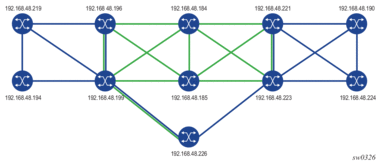
The mesh of SR-TE auto-LSPs is created in the backbone area and originates on an ABR node with address 192.168.48.199 (Phoenix 199). The LSP template uses a default path that includes an anycast SID prefix corresponding to a transit routers 192.168.48.184 (Dallas 184) and 192.168.48.185 (Houston 185).
The following is the configuration of transit router Dallas 184, which shows the creation of a loopback interface with the anycast prefix and the assignment of a SID to it. The same configuration must be performed on the transit router Houston 185. See lines marked with an asterisk (*).
In the ingress LER Phoenix 199 router, the anycast SID is learned from both transit routers, but is currently resolved in IS-IS to transit router Houston 185. See lines marked with an asterisk (*).
Next, a policy must be configured to add the list of prefixes to which the ingress LER Phoenix 199 must auto-create SR-TE LSPs.
Then, an LSP template of type mesh-p2p-srte must be configured, which uses a path with a loose-hop corresponding to anycast-SID prefix of the transit routers. The LSP template is then bound to the policy containing the prefix list. See lines marked with an asterisk (*).
One SR-TE LSP should be automatically created to each destination matching the prefix in the policy as soon as the router with the router ID matching the address of the prefix appears in the TE database.
The following shows the three SR-TE auto-LSPs created. See lines marked with an asterisk (*).
The auto-generated name uses the syntax convention “TemplateName-DestIpv4Address-TunnelId”, as explained in Automatic Creation of an SR-TE Mesh LSP. The tunnel ID used in the name is the TTM tunnel ID, not the MPLS LSP tunnel ID. See lines marked with an asterisk (*).
These SR-TE auto-LSPs are also added into the tunnel table to be used by services and shortcut applications. See lines marked with an asterisk (*).
The details of the path of one of the SR-TE auto-LSPs now show the ERO transiting through the anycast SID of router Houston 185. See lines marked with an asterisk (*).