4.10. Configuring Boot File Options with CLI
This section provides information about configuring BOF parameters with CLI.
4.10.1. BOF Configuration Overview
Nokia routers do not contain a boot EEPROM. The bootstrap image is loaded from the boot.tim file. The BOF performs the following tasks:
- sets up the uplink ports or the Ethernet management port (speed, duplex, auto) (only on platforms that support the Ethernet management port)
- assigns the IP address (either statically or using DHCP) for the uplink or Ethernet management port
- assigns the VLAN to the uplink port
- creates static routes to provide network connectivity
- sets the console port speed
- configures the Domain Name System (DNS) name and DNS servers
- configures the primary, secondary, and tertiary configuration source
- configures the primary, secondary, and tertiary image source
- configures operational parameters
4.10.2. Basic BOF Configuration
The parameters that specify location of the image filename that the router will try to boot from and the configuration file are in the BOF.
The most basic BOF configuration should have the following:
- uplink port or Ethernet management port parameters
- primary image location
- primary configuration location
The following output is an example of a BOF configuration for the 7210 SAS-D and 7210 SAS-Dxp.
The following output is an example of a BOF configuration for the 7210 SAS-K 2F1C2T, 7210 SAS-K 2F6C4T, or 7210 SAS-K 3SFP+ 8C.
4.10.3. Common Configuration Tasks
This section describes the following basic system configuration tasks that must be performed:
For details about hardware installation and initial router connections, refer to the specific hardware installation guide.
4.10.3.1. Searching for the BOF
The BOF should be on the same drive as the bootstrap image file. If the system cannot load or cannot find the BOF, the system checks whether the boot sequence was manually interrupted; otherwise, the system continues with the auto-init mode. The system prompts for a different image and configuration location.
4.10.3.2. Accessing the CLI
To access the CLI to configure the software for the first time, follow these steps.
- When the power to the chassis is turned on, the 7210 SAS software automatically begins the boot sequence.
- When the boot loader and BOF image and configuration files are successfully located, establish a router connection (console session).
See Console Connection for information about establishing a console connection.
4.10.3.3. Console Connection
To establish a console connection, you will need the following:
- an ASCII terminal or a PC running terminal emulation software set to the parameters described in Table 20
- a standard serial cable connector for connecting to a RS232 port (provides a RJ45 connector)
Table 20 describes the console configuration parameter values necessary for establishing a console connection.
Table 20: Console Configuration Parameter Values
Parameter | Value |
Baud | 115,200 |
Data bits | 8 |
Parity | None |
Stop bits | 1 |
Flow control | None |
4.10.3.4. Procedure to Connect to a Console
Perform this procedure to establish a console connection to any platform.
- Connect the terminal to the Console port on the front panel using the serial cable. See Location of Console Ports on 7210 SAS Platforms for information about the console port and its placement on the 7210 SAS platforms.
- Power on the terminal.
- Establish the connection by pressing the <Enter> key a few times on your terminal keyboard.
- At the router prompt, enter the login and password.The default login is admin. The default password is admin.
4.10.3.5. Location of Console Ports on 7210 SAS Platforms
This section provides console port information, supported variants, and modes of operation for the following 7210 SAS platforms:
4.10.3.5.1. 7210 SAS-D Console Port
The 7210 SAS-D is a service-aware Layer 2 switch with support for QinQ Layer 2 uplinks. The switch functions as an Ethernet demarcation and back-haul unit with support for four 10/100/1000 Base-T fixed copper ports and six 100/1000 SFP ports with line-rate switching on all the ports.
Figure 11 shows an example of the console port on a 7210 SAS-D front panel.
Figure 11: 7210 SAS-D Front Panel Console Port
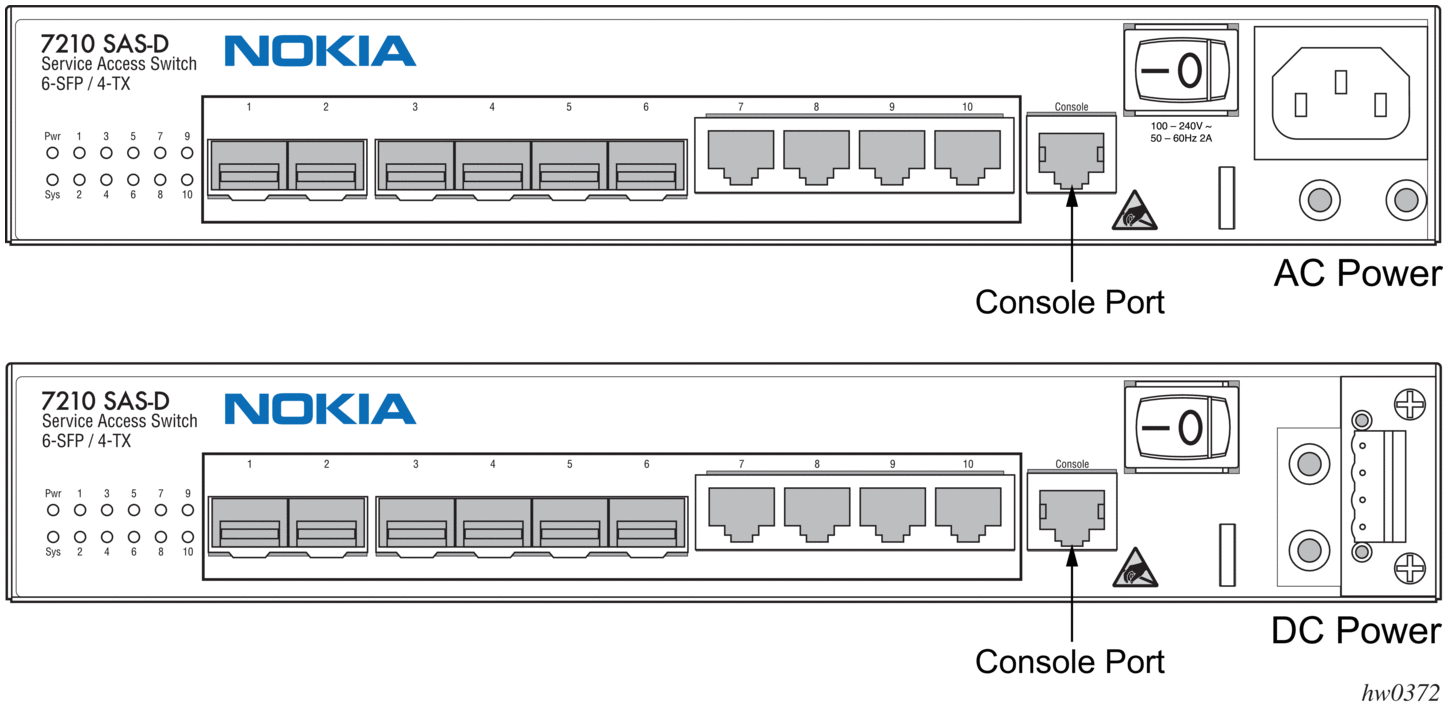
4.10.3.5.2. 7210 SAS-Dxp Console Port
The 7210 SAS-Dxp is a service-aware Layer 2 switch with support for QinQ Layer 2 uplinks. The switch functions as an Ethernet demarcation and back-haul unit with support for six 10/100/1000 Base-T fixed copper ports, four 100/1000 SFP ports, and two 1GE/10GE SFP+ ports, with line-rate switching on all the ports.
Figure 12 shows the location of the console port on the 7210 SAS-Dxp AC variant front panel.
Figure 12: 7210 SAS-Dxp AC Variant Front Panel Console Port

Figure 13 shows the location of the console port on the 7210 SAS-Dxp ETR AC variant front panel.
Figure 13: 7210 SAS-Dxp ETR AC Variant Front Panel Console Port
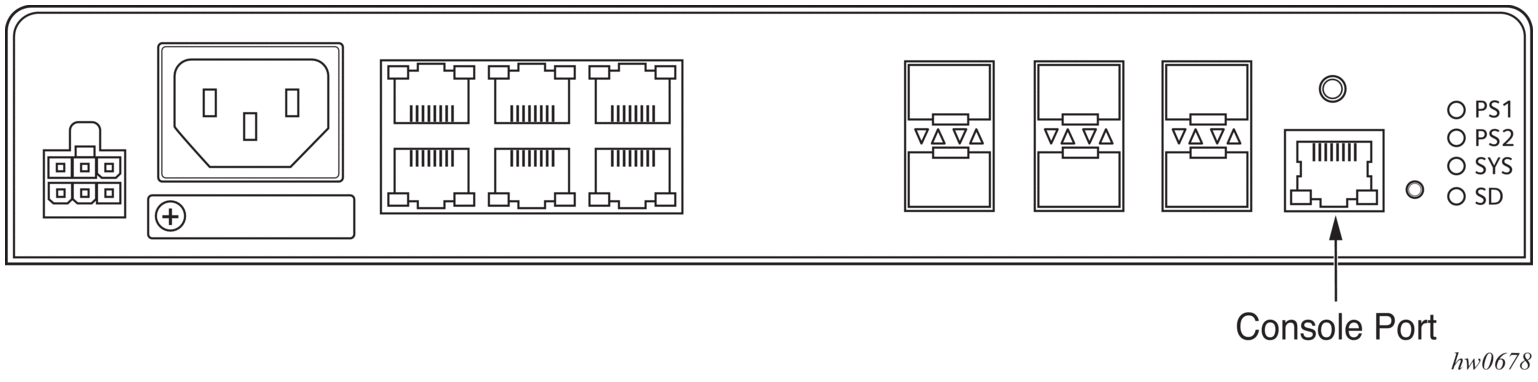
Figure 14 shows the location of the console port on the 7210 SAS-Dxp DC variant front panel.
Figure 14: 7210 SAS-Dxp DC Variant Front Panel Console Port
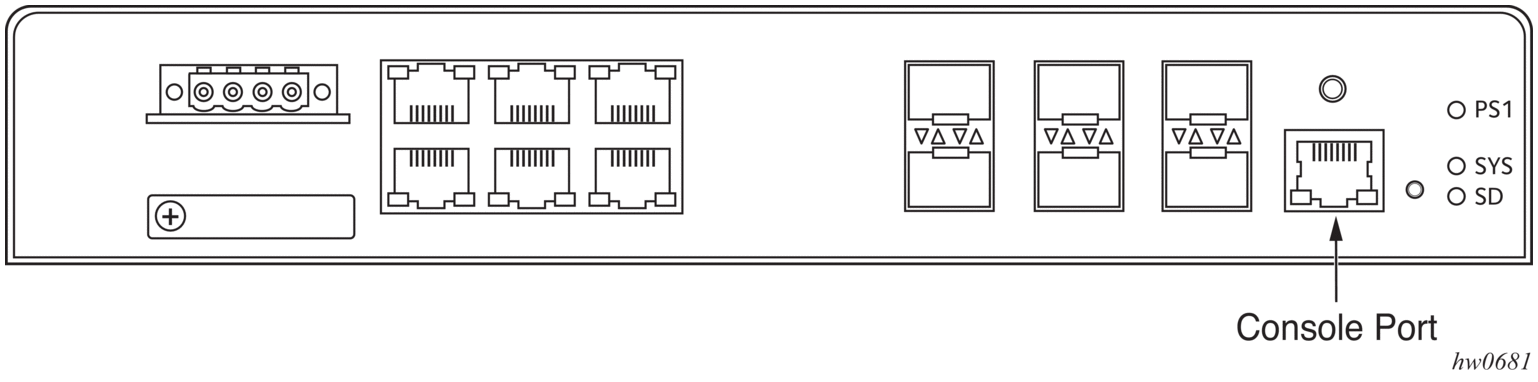
Figure 15 shows the location of the console port on the 7210 SAS-Dxp ETR DC variant front panel.
Figure 15: 7210 SAS-Dxp ETR DC Variant Front Panel Console Port

4.10.3.5.3. 7210 SAS-K 2F1C2T Console Port
The 7210 SAS-K 2F1C2T is a 1GE demarcation device targeted for business services, mobile backhaul, and vertical and strategic industry segments.
The 7210 SAS-K 2F1C2T provides two 100/1000 SFP ports. Each port can be used for a direct connection to subscriber customer premises equipment (CPE) or as an uplink to another aggregation node. The 7210 SAS-K 2F1C2T also provides two 10/100/1000 Base-T fixed copper ports and one combo port.
The 7210 SAS-K 2F1C2T has a non-ETR (standard) variant and an ETR variant.
Figure 16 and Figure 17 show examples of the console port on the front panel of the 7210 SAS-K 2F1C2T and 7210 SAS-K 2F1C2T ETR variants.
Figure 16: 7210 SAS-K 2F1C2T Front Panel Console Port (non-ETR)
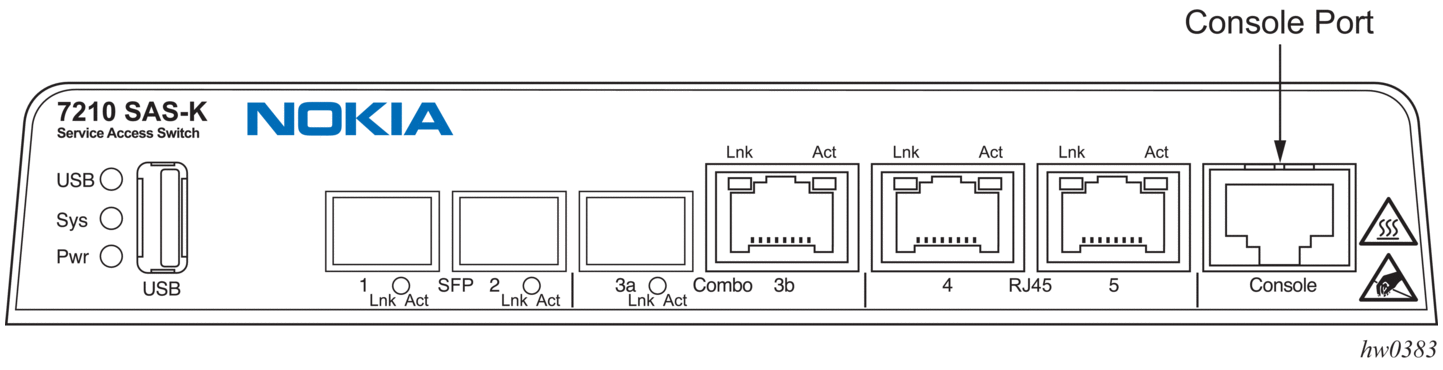
Figure 17: 77210 SAS-K 2F1C2T Front Panel Console Port (ETR)

4.10.3.5.4. 7210 SAS-K 2F6C4T Console Port
The 7210 SAS-K 2F6C4T is an IP/MPLS capable access and demarcation device targeted for business services, mobile backhaul, and vertical and strategic industry segments.
The 7210 SAS-K 2F6C4T provides two 100/1000 SFP ports, four 10/100/1000 Base-T fixed copper ports and 6 combo ports (that can be configured as either SFP ports or copper ports). Each port can be used for a direct connection to subscriber customer premises equipment (CPE) or as an uplink to another aggregation node (uplinks are typically fiber ports).
The 7210 SAS-K 2F6C4T has a non-ETR (standard) variant and an ETR variant.
Figure 18 and Figure 19 show examples of the console port on the front panel of the 7210 SAS-K 2F6C4T and 7210 SAS-K 2F6C4T ETR variants.
Figure 18: 7210 SAS-K 2F6C4T Front Panel Console Port (non-ETR)

Figure 19: 7210 SAS-K 2F6C4T Front Panel Console Port (ETR)
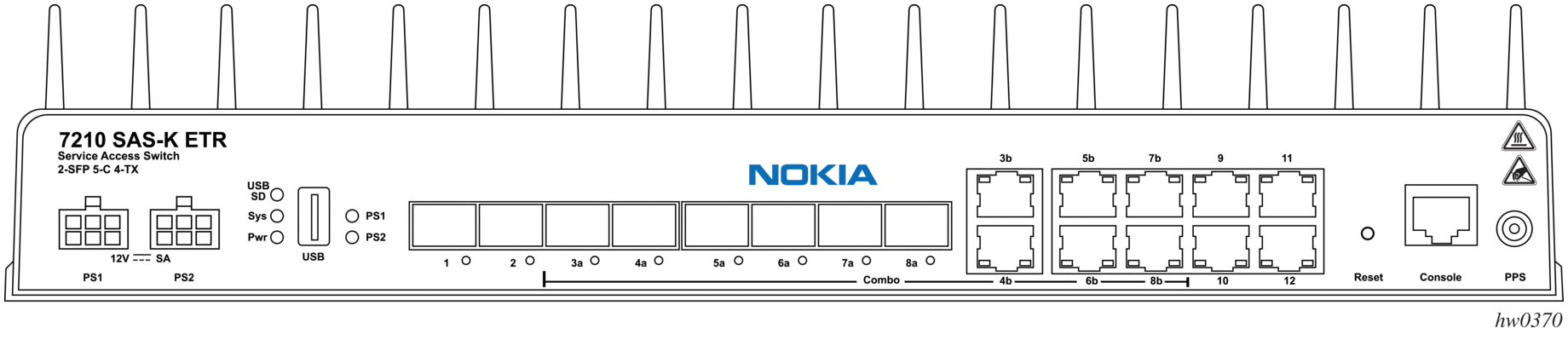
4.10.3.5.5. 7210 SAS-K 3SFP+ 8C Console Port
The 7210 SAS-K 3SFP+ 8C is an IP/MPLS capable ETR device designed for delivering differentiated services for mobile backhaul, business services, and vertical industry segments such as railways and transportation. It supports both IP/MPLS and Ethernet-based Layer 2 VPN services and Layer 3 services, and provides a rich set of Ethernet OAM and IP/MPLS OAM tools to aid in troubleshooting, fault resolution, and service performance monitoring.
The 7210 SAS-K 3SFP+ 8C provides three 1GE/10GE SFP+ ports and eight combo ports. The combo ports can be configured as either Base-T or SFP ports, or a mix of both. This flexible configuration can provide up to eight 100/1000 SFP ports or up to eight 10/100/1000 Mb/s RJ-45 Base-T fixed copper ports. A mixed configuration of both SFP and copper ports can provide up to eight 1 Gb/s Ethernet ports.
The 7210 SAS-K 3SFP+ 8C offers two variants to support AC and DC power applications. The devices support power redundancy and provide two power input connectors on the front panel of the unit. The AC variant has two integrated AC power supplies and the DC variant has one integrated DC power supply.
Figure 20 shows the console port on the front panel of the 7210 SAS-K 3SFP+ 8C AC variant that is used to establish a terminal connection to the port. Figure 21 shows the 7210 SAS-K 3SFP+ 8C DC variant.
Figure 20: 7210 SAS-K 3SFP+ 8C Front Panel Console Port
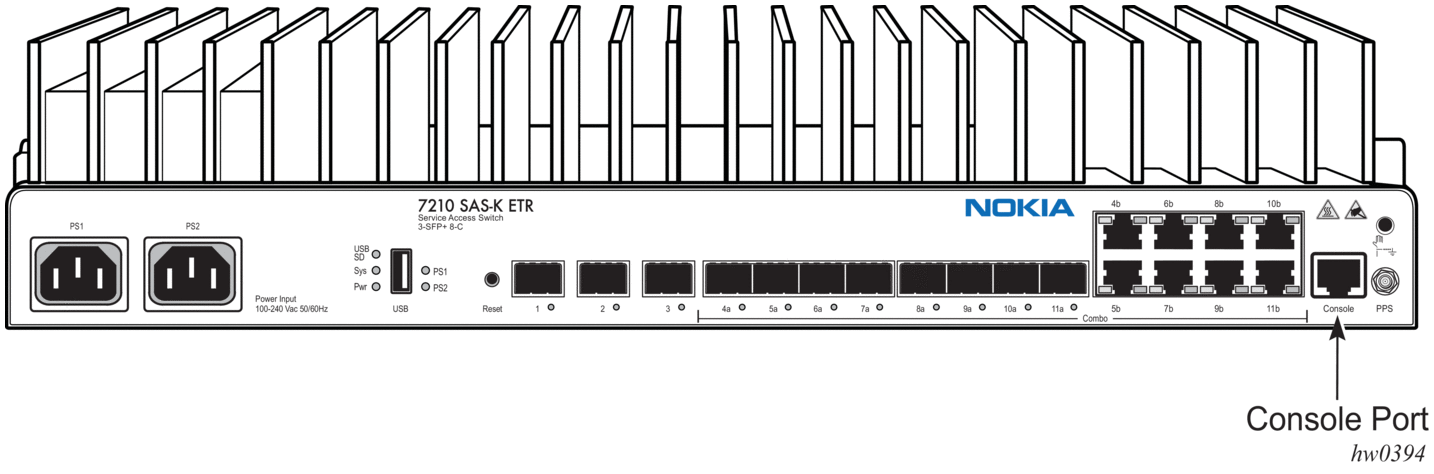
Figure 21: 7210 SAS-K 3SFP+ 8C DC Variant
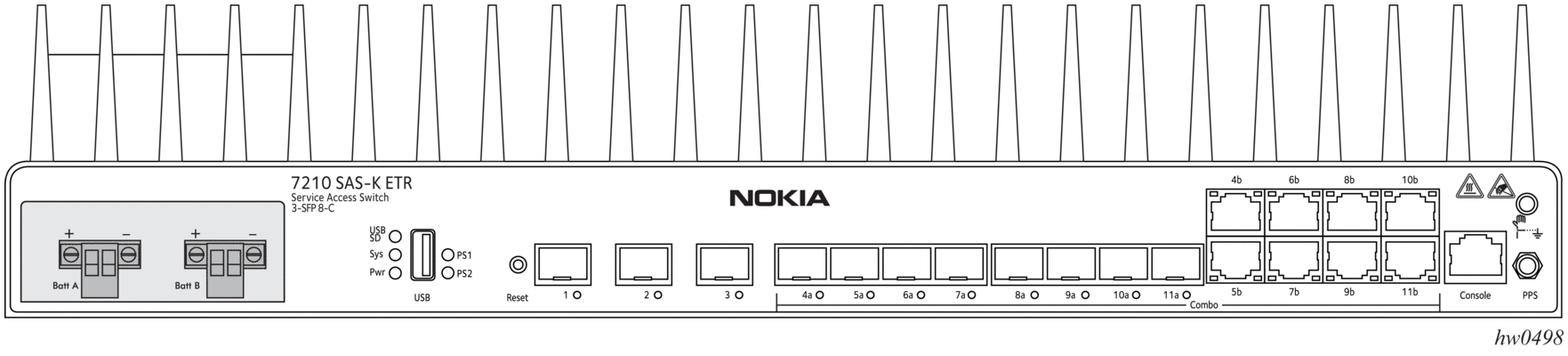
4.11. Service Management Tasks
This section describes the following service management tasks:
4.11.1. System Administration Commands
Use the following administrative commands to perform management tasks.
4.11.1.1. Viewing the Current Configuration
Use one of the following CLI commands to display the current configuration. The detail option displays all default values. The index option displays only the persistent indices. The info command displays context-level information.
The following is a sample configuration file.
4.11.1.2. Modifying and Saving a Configuration
If you modify a configuration file, the changes remain in effect only during the current power cycle unless a save command is executed. Changes are lost if the system is powered down or the router is rebooted without saving.
- Specify the file URL location to save the running configuration. If a destination is not specified, the files are saved to the location where the files were found for that boot sequence. The same configuration can be saved with different filenames to the same location or to different locations.
- The detail option adds the default parameters to the saved configuration.
- The index option forces a save of the index file.
- Changing the active and standby addresses without reboot standby CPM may cause a boot-env sync to fail.
Use the following command sytax to save a configuration.
Use the following command syntax to save the system configuration.
| Note: If the persist option is enabled and the admin save file-url command is executed with an FTP path used as the file-url parameter, two FTP sessions simultaneously open to the FTP server. The FTP server must be configured to allow multiple sessions from the same login; otherwise, the configuration and index files will not be saved correctly. |
4.11.1.3. Deleting BOF Parameters
You can delete specific BOF parameters. The no form of these commands removes the parameter from configuration. The changes remain in effect only during the current power cycle unless a save command is executed. Changes are lost if the system is powered down or the router is rebooted without saving.
Deleting the BOF file and rebooting causes the system to enter auto mode.
Use the following CLI syntax to save and remove BOF configuration parameters.
The following is a sample CLI syntax for the 7210 SAS-D.
4.11.1.4. Saving a Configuration to a Different Filename
Save the current configuration with a unique filename to have additional backup copies and to edit parameters with a text editor. You can save your current configuration to an ASCII file.
Use either of the following CLI syntax to save a configuration to a different location.
or
4.11.1.5. Rebooting
When an admin>reboot command is issued, the system reboots. Changes are lost unless the configuration is saved. Use the admin>save file-url command to save the current configuration. The user is prompted to confirm the reboot operation. If the now option is not specified, the user is prompted to confirm the reboot operation.
Use the following CLI syntax to reboot.
When an admin reboot auto-init command is issued, the system resets the existing BOF file and reboots. The system startup process after the admin reboot auto-init command is executed is the same as the first-time system boot as described in System Initialization.
| Note: After the BOF is reset, the system may not boot up with the last saved system configuration unless the new BOF file also uses the same configuration file. If booting the system with the last saved system configuration is required, it is recommended to run the admin>save file-url command to save the current system configuration and modify the BOF to use this configuration file. |
Use the following syntax to reset the BOF and reboot.