4.10. Configuring Boot File Options with CLI
This section provides information to configure BOF parameters with CLI.
4.10.1. BOF Configuration Overview
Nokia routers do not contain a boot EEPROM. The bootstrap image is loaded from the boot.tim file. The BOF performs the following tasks.
- sets up the uplink ports or the Ethernet management port (speed, duplex, auto) (only on platforms that support the Ethernet management port)
- assigns the IP address (either statically or using DHCP) for the uplink/Ethernet management port
- assigns the VLAN to the uplink port
- creates static routes to provide network connectivity
- sets the console port speed
- configures the Domain Name System (DNS) name and DNS servers
- configures the primary, secondary, tertiary configuration source
- configures the primary, secondary, and tertiary image source
- configures operational parameters
4.10.2. Basic BOF Configuration
The parameters that specify the location of the image filename that the router will try to boot from and the configuration file are in the BOF.
The most basic BOF configuration should have the following:
- uplink port or Ethernet management port parameters
- primary image location
- primary configuration location
The following output is an example of a basic BOF configuration.
The following output is an example of configuration to enable satellite mode in the BOF for the 7210 SAS-Sx/S 1/10GE.
The following output is an example of a basic BOF configuration for the 7210 SAS-R6.
4.10.3. Common Configuration Tasks
This section describes the following basic system configuration tasks that must be performed:
For details about hardware installation and initial router connections, refer to the specific hardware installation guide.
4.10.3.1. Searching for the BOF
The BOF should be on the same drive as the bootstrap image file. If the system cannot load or cannot find the BOF, the system checks whether the boot sequence was manually interrupted or else continues with the auto-init mode. The system prompts for a different image and configuration location.
| Note: Auto-init is not supported on the 7210 SAS-R6 and 7210 SAS-R12; use the starter BOF or create a BOF manually to boot the system. |
4.10.3.2. Sample Output of BOF Configuration on Bootup for 7210 SAS Platforms
This section provides sample output of a BOF configuration boot sequence for the following 7210 SAS platforms:
4.10.3.2.1. Sample Output: BOF Configuration on Bootup for 7210 SAS-M, 7210 SAS-Mxp, and 7210 SAS-T
The following is a sample output of a manually interrupted boot sequence on the 7210 SAS-M, 7210 SAS-Mxp, and 7210 SAS-T.
4.10.3.2.2. Sample Output: BOF Configuration on Bootup for 7210 SAS-R6 and 7210 SAS-R12
The following is a sample output of a manually interrupted boot sequence on the 7210 SAS-R6 and 7210 SAS-R12.
4.10.3.2.3. Sample Output: BOF Configuration on Bootup for 7210 SAS-Sx/S 1/10GE
The following is a sample output of a manually interrupted boot sequence on the 7210 SAS-Sx/S 1/10GE.
4.10.3.3. Accessing the CLI
To access the CLI to configure the software for the first time, follow these steps.
- When the power to the chassis is turned on, the 7210 SAS software automatically begins the boot sequence.
- When the boot loader and BOF image and configuration files are successfully located, establish a router connection (console session).
See Console Connection for information about establishing a console connection.
4.10.3.4. Console Connection
To establish a console connection, you will need the following:
- an ASCII terminal or a PC running terminal emulation software set to the parameters described in Table 23
- a standard serial cable connector for connecting to a RS232 port (provides a RJ45 connector)
Table 23 lists the console configuration parameter values.
Table 23: Console Configuration Parameter Values
Parameter | Value |
Baud | 115,200 |
Data bits | 8 |
Parity | None |
Stop bits | 1 |
Flow control | None |
4.10.3.5. Procedure to Connect to a Console
Perform this procedure to establish a console connection to any platform.
- Connect the terminal to the Console port on the front panel using the serial cable. See Location of Console Ports on 7210 SAS Platforms for information about the console port and its placement on the 7210 SAS platforms.
- Power on the terminal.
- Establish the connection by pressing the <Enter> key a few times on your terminal keyboard.
- At the router prompt, enter the login and password.The default login is admin. The default password is admin.
4.10.3.6. Location of Console Ports on 7210 SAS Platforms
This section provides console port information, supported variants, and modes of operation for the following 7210 SAS platforms:
4.10.3.6.1. 7210 SAS-M Console Port
The 7210 SAS-M is a multilayer service-aware MPLS-capable switch. It supports two modes of operation:
- access-uplink mode (only L2 uplinks)
- network mode (L2 or MPLS uplinks)
The switch is available as two variants, as follows:
Figure 11 shows an example of the console port on a 7210 SAS-M front panel.
Figure 11: Front Panel: 7210 SAS-M 24F
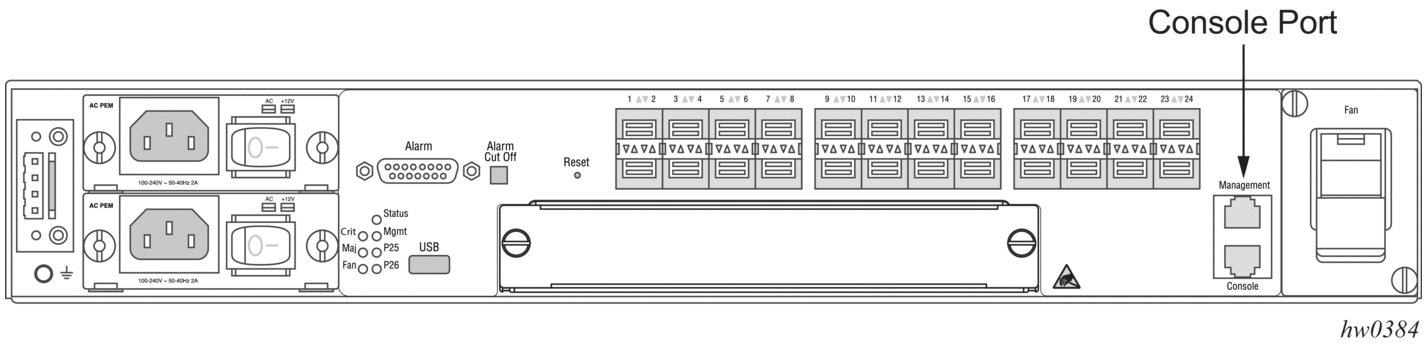
Figure 12 shows an example of the console port on a 7210 SAS-M 2XFP front panel.
Figure 12: Front Panel: 7210 SAS-M 24F 2XFP (ETR)

4.10.3.6.2. 7210 SAS-T Console Port
The 7210 SAS-T is a service-aware IP/MPLS switch. It supports two modes of operation:
- access-uplink mode (only L2 uplinks)
- network mode (L2 or MPLS uplinks)
The switch is available in two variants:
- 7210 SAS-T (non-ETR variant) with support for up to 12 100/1000 fiber-optic SFP ports, 10 10/100/1000 copper SFP ports and four XFP-based 10 Gig ports (see Figure 13)
- 7210 SAS-T (ETR variant) with support for up to 12 100/1000 fiber-optic SFP ports, six 10/100/1000 copper SFP ports, four XFP-based 10 Gig ports and four Power over Ethernet (PoE and PoE+) ports (see Figure 14)
Figure 13 shows an example of the console port on a 7210 SAS-T non-ETR variant front panel.
Figure 13: Front Panel: 7210 SAS-T (Non-ETR Variant)

Figure 14 shows an example of the console port on a 7210 SAS-T ETR Variant front panel.
Figure 14: Front Panel: 7210 SAS-T (ETR Variant)

4.10.3.6.3. 7210 SAS-R6 Console Port
The 7210 SAS-R6 is a service-aware MPLS-capable switch, suitable as an MPLS Ethernet access aggregation platform. The 7210 SAS-R6 can aggregate 1G and 10G rings in access Ethernet networks. The platform supports full line-rate redundant switching capacity, as well as MPLS and MPLS-TP-based service transport. It supports control-plane and switch fabric redundancy.
Figure 15 shows an example of the console port on a 7210 SAS-R6 front panel.
Figure 15: Front Panel: 7210 SAS-R6 Console Port
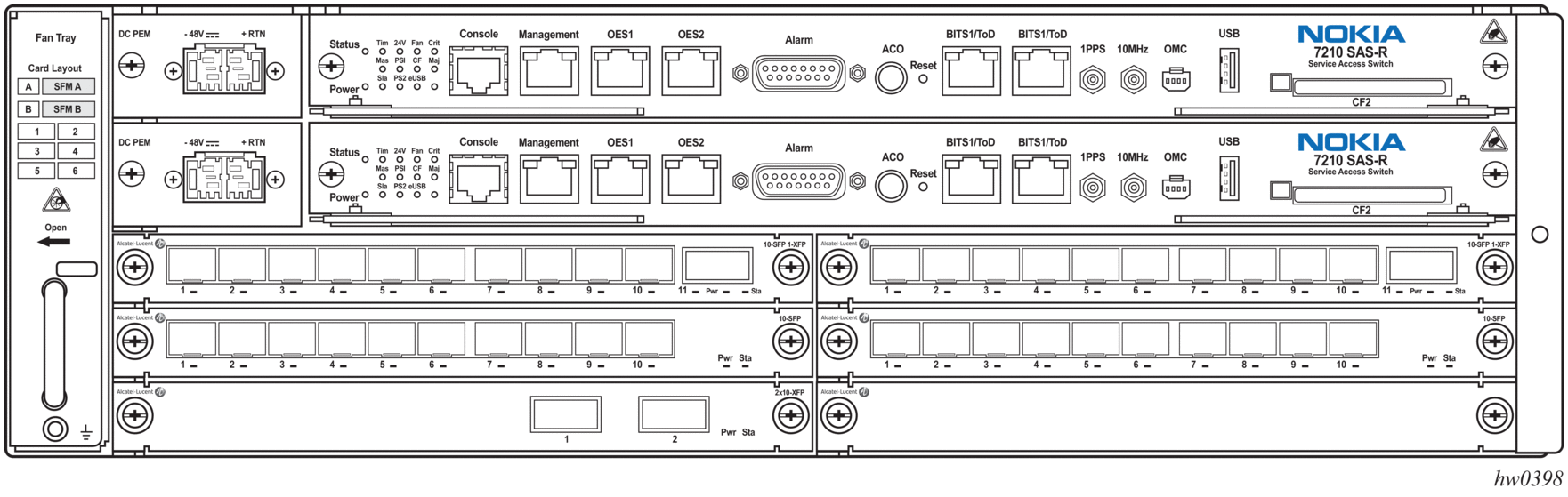
| Note: Refer to the 7210 SAS-R6 Chassis Installation Guide to know the IMMs supported. |
4.10.3.6.4. 7210 SAS-R12 Console Port
The 7210 SAS-R12 is a service-aware IP MPLS-capable switch, suitable as an IP MPLS and Carrier Ethernet access aggregation platform. The 7210 SAS-R12 can aggregate 1G and 10G rings in access Ethernet networks. The platform supports full line-rate redundant switching capacity, as well as MPLS and MPLS-TP based service transport. It supports control-plane and switch fabric redundancy.
Figure 16 shows an example of the Console port on a 7210 SAS-R12 front panel.
Figure 16: Front Panel: 7210 SAS-R12 Console Port
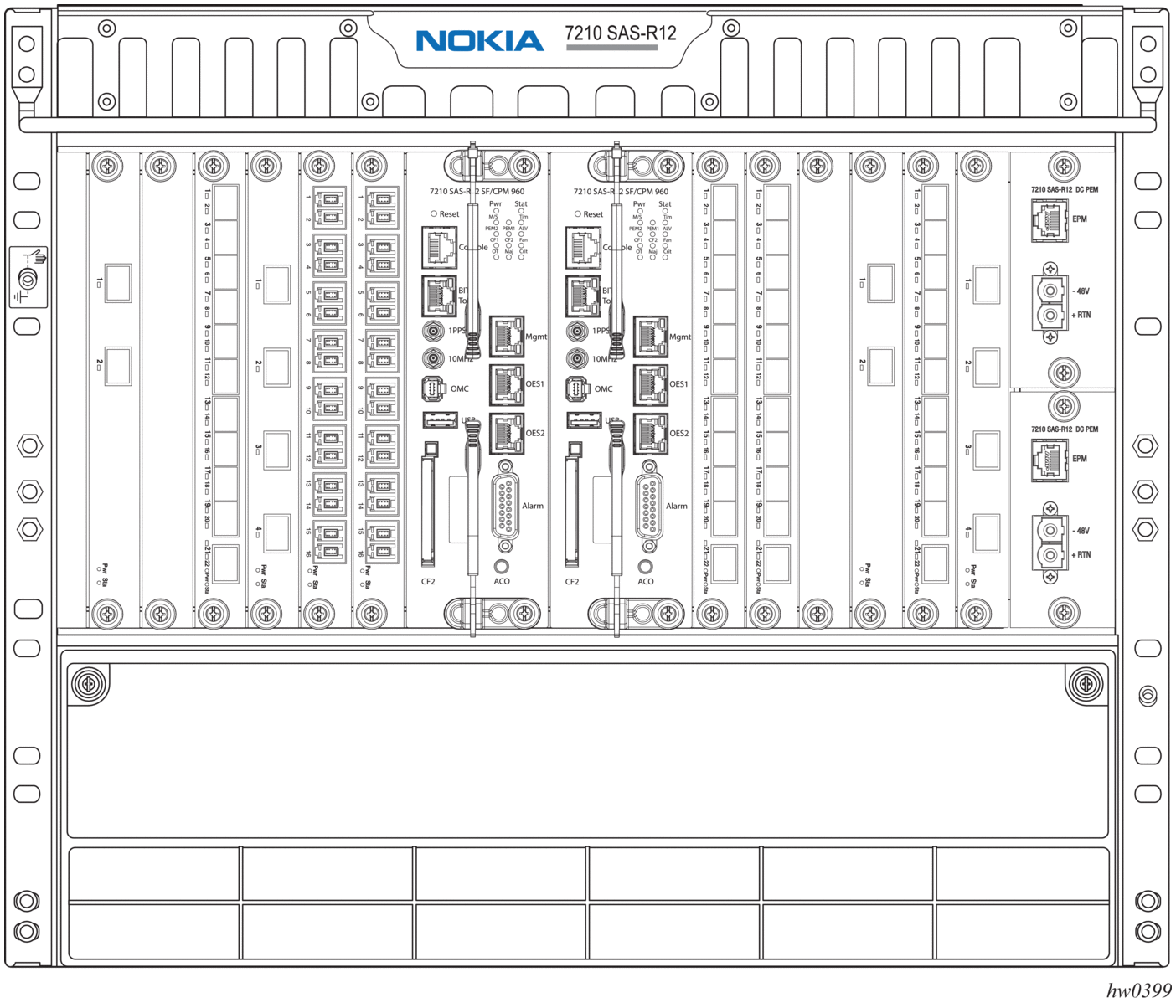
| Note: Refer to the 7210 SAS-R12 Chassis Installation Guide for more information about the supported IMMs. |
4.10.3.6.5. 7210 SAS-Mxp Console Port
The 7210 SAS-Mxp is a non-blocking, service-aware IP/MPLS switch that supports the SR OS with 64Gbps (full-duplex) of switching capacity. It is available in two variants: Standard (Standard operating temperature range), and ETR (Extended Temperature Range). The 7210 SAS-Mxp can be operated in standalone or satellite mode.
The 7210 SAS-Mxp ETR CC (Conformal Coating) variant is conformally coated to provide additional protection against environmental contaminants that cause corrosion of the components when the platform is deployed in harsh environments. The 7210 SAS-Mxp ETR CC includes a -48V DC power supply. It supports an extended operating range of –40° to 149°F (–40° to 65°C) and includes two PoE/PoE+ ports.
Figure 17 shows an example of the console port on a 7210 SAS-Mxp front panel.
Figure 17: Front Panel: 7210 SAS-Mxp Console Port

4.10.3.6.6. 7210 SAS-Sx 1/10GE Console Port
The 7210 SAS-Sx 1/10GE is an IP/MPLS Ethernet device for business service applications and Ethernet mobile backhaul applications to be used as an access device or as an access aggregation device. It can also be operated in satellite mode, where it provides port expansion, allowing users to break out the 10GE ports on the 7x50 to 1GE ports.
7210 SAS-Sx 1/10GE is available in six variants:
- 7210 SAS-Sx 1/10GE 46F 2C 4SFP+
- 7210 SAS-Sx 1/10GE 22F 2C 4SFP+
- 7210 SAS-Sx 1/10GE 48T 4SFP+
- 7210 SAS-Sx 1/10GE 24T 4SFP+
- 7210 SAS-Sx 1/10GE 48Tp 4SFP+ PoE
- 7210 SAS-Sx 1/10GE 24Tp 4SFP+ PoE
All variants are 1RU platforms, designed to be NEBS compliant, supporting line-rate switching on all the ports, with the option for a redundant hot-swappable power supply. They also provide a console port and out-of-band Ethernet management interface on the rear of the chassis.
- The 7210 SAS-Sx 1/10GE 46F 2C 4SFP+ and 7210 SAS-Sx 1/10GE 22F 2C 4SFP+ allow for 48 SFP ports and 24 SFP ports respectively, along with an option to use copper interfaces on two ports.
- The 7210 SAS-Sx 1/10GE 48T 4SFP+ and 7210 SAS-Sx 1/10GE 24T 4SFP+ allow for 48 10/100/1000Mbps copper ports and 24 10/100/1000Mbps copper ports respectively.
- The 7210 SAS-Sx 1/10GE 48Tp 4SFP+ PoE and 7210 SAS-Sx 1/10GE 24Tp 4SFP+ POE allow for 48 10/100/1000Mbps copper ports and 24 10/100/1000Mbps copper ports respectively, along with option to use PoE/PoE+, with a maximum of 720W of power being available to PoE devices across all the ports.
In addition, all variants support 4 x 10GE SFP+ ports that can be used as uplinks.
The following variants support the use of a 1GE fiber-optic SFP in a 10GE SFP+ port:
- 7210 SAS-Sx 1/10GE 48T 4SFP+
- 7210 SAS-Sx 1/10GE 24T 4SFP+
- 7210 SAS-Sx 1/10GE 48Tp 4SFP+ PoE
- 7210 SAS-Sx 1/10GE 24Tp 4SFP+ PoE
With this functionality, operators can use either 1GE or 10GE fiber uplinks. This enhancement provides the flexibility of using SFP+ ports as 1GE uplinks with the capability to move to 10GE uplinks as bandwidth demands grow. This functionality is supported for standalone mode only.
For a list of SFPs supported for 1GE operation, contact your Nokia representative.
Note:
|
The 7210 SAS-Sx 1/10GE can be operated in two modes – Standalone mode and Satellite mode.
- In satellite mode, the platform is managed by the 7x50 host. It does not need to be assigned an IP address. The user needs to connect the right ports to the 7x50 and power on the node. The node automatically fetches the BOF, the image and the configuration required to operate in satellite mode.
- In standalone mode, the platform provides IP/MPLS functionality and needs to be assigned an IP address and managed independently.
Figure 18 shows an example of the console port on a 7210 SAS-Sx 1/10GE front panel for the 24-port variant.
Figure 18: Front Panel: 7210 SAS-Sx 1/10GE 24-Port Variant

Figure 19 shows an example of the console port on a 7210 SAS-Sx 1/10GE front panel for the 48-port variant.
Figure 19: Front Panel: 7210 SAS-Sx 1/10GE 48-Port Fiber Variant

Figure 20 shows an example of the rear panel on a 7210 SAS-Sx 1/10GE port fiber variant.
Figure 20: Rear Panel: 7210 SAS-Sx 1/10GE Fiber Variant

4.10.3.6.7. 7210 SAS-S 1/10GE Console Port
The 7210 SAS-S 1/10GE is an IP/MPLS Ethernet device for business service applications and Ethernet mobile backhaul applications to be used as an access device or as an access aggregation device. It can also be operated in satellite mode, where it provides port expansion, allowing users to break out the 10GE ports on the 7x50 to 1GE ports.
The 7210 SAS-S 1/10GE is available in the following variants:
- 7210 SAS-S 1/10GE 48F 4SFP+ AC
- 7210 SAS-S 1/10GE 48F 4SFP+ DC
- 7210 SAS-S 1/10GE 24F 4SFP+ AC
- 7210 SAS-S 1/10GE 24F 4SFP+ DC
- 7210 SAS-S 1/10GE 48T 4SFP+ AC
- 7210 SAS-S 1/10GE 48T 4SFP+ DC
- 7210 SAS-S 1/10GE 24T 4SFP+ AC
- 7210 SAS-S 1/10GE 24T 4SFP+ DC
- 7210 SAS-S 1/10GE 48Tp 4SFP+ AC PoE
- 7210 SAS-S 1/10GE 24Tp 4SFP+ AC PoE
The variants are 1RU platforms, supporting line-rate switching on all the ports, with a single AC or DC integrated power supply and an option for redundant hot-swappable power supplies. They also provide a console port and OOB Ethernet management interface. The user has the option to use either 48-port or 24-port fiber or copper variants. All the variants support 4 x 10GE SFP+ ports.
The 7210 SAS-S 1/10GE 48Tp 4SFP+ AC PoE and 7210 SAS-S 1/10GE 24Tp 4SFP+ AC POE allow for 48 10/100/1000Mbps copper ports and 24 10/100/1000Mbps copper ports respectively, along with option to use PoE/PoE+, with a maximum of 720W of power being available to PoE devices across all the ports.
The following variants support the use of a 1GE fiber-optic SFP in a 10GE SFP+ port:
- 7210 SAS-S 1/10GE 48T 4SFP+ AC
- 7210 SAS-S 1/10GE 48T 4SFP+ DC
- 7210 SAS-S 1/10GE 24T 4SFP+ AC
- 7210 SAS-S 1/10GE 24T 4SFP+ DC
With this functionality, operators can use either 1GE or 10GE fiber uplinks. This enhancement provides the flexibility of using SFP+ ports as 1GE uplinks with the capability to move to 10GE uplinks as bandwidth demands grow. This functionality is supported for standalone mode only.
For a list of SFPs supported for 1GE operation, contact your Nokia representative.
Note:
|
The 7210 SAS-S 1/10GE can be operated in two modes: standalone mode and satellite mode.
- In satellite mode, it provides port expansion function and the platform is managed by the 7x50 host. It does not need to be assigned an IP address. User needs to connect the right ports to the 7x50 and power on the node. The node automatically fetches the BOF, the image and the configuration required to operate in satellite mode.
- In standalone mode, the platform provides IP/MPLS functionality and needs to be assigned an IP address and managed independently.
4.10.3.6.8. 7210 SAS-Sx 10/100GE Console Port
The 7210 SAS-Sx 10/100GE 64SFP+ 4CFP4 and 7210 SAS-Sx 10/100GE 64SFP+ 4QSFP28 variants each provide 64 1GE/10GE SFP+ ports and 4 100GE CFP4 or QSFP28 ports, providing a platform for high-density 10GE Ethernet access and access aggregation with 100GE uplinks.
Both variants are 1.5RU platforms, with front access to all the 10GE and 100GE service interfaces. Both provide redundant hot-swappable power supplies (AC, -48V DC) and a non-removable set of fans on the rear of the chassis for cooling, with detection and notification of single fan failure. Both variants provide a Console port and out-of-band Ethernet management interface on the rear of the chassis.
Both variants support the use of a 1GE fiber-optic SFP in a 10GE SFP+ port. With this functionality, a single platform can be used to deliver both 1GE and 10GE services. This enables operators to continue to provide 1GE service or to build a 1GE access network and simultaneously migrate to deliver 10GE service and build a 10GE access network to address the growing bandwidth needs driven by cloud applications and migration to 4G/5G mobile networks. For a list of SFPs supported for 1GE operation, contact your Nokia representative.
Note:
|
The platforms can be operated in two modes of operations: satellite mode and standalone mode.
- In satellite mode, it provides port expansion function and the platform is managed by the 7x50 host. It does not need to be assigned an IP address. User needs to connect the right ports to the 7x50 and power on the node. The node automatically fetches the BOF, the image and the configuration required to operate in satellite mode.
- In standalone mode, the platform provides IP/MPLS functionality and needs to be an IP address and managed independently.
Figure 21 shows the front panel for the 7210 SAS-Sx 10/100GE 64SFP+ 4CFP4 variant.
Figure 21: Front Panel: 7210 SAS-Sx 10/100GE 64SFP+ 4CFP4

Figure 22 shows the front panel for the 7210 SAS-Sx 10/100GE 64SFP+ 4QSFP28 variant.
Figure 22: Front Panel: 7210 SAS-Sx 10/100GE 64SFP+ 4QSFP28

4.10.3.7. Configuring BOF Parameters
See the following sections for sample output of a BOF configuration on 7210 SAS platforms:
4.10.3.7.1. Sample Output: BOF Configuration for 7210 SAS-M, 7210 SAS-T, and 7210 SAS-Mxp
The following is a sample output of a BOF configuration for the 7210 SAS-M, 7210 SAS-T, and 7210 SAS-Mxp.
4.10.3.7.2. Sample Output: BOF Configuration for 7210 SAS-R6
The following is a sample output of a BOF configuration for 7210 SAS-R6.
4.10.3.7.3. Sample Output: BOF Configuration for 7210 SAS-R12
The following is a sample output of a BOF configuration for 7210 SAS-R12.
4.10.3.7.4. Sample Output: BOF Configuration for 7210 SAS-Sx/S 1/10GE
The following is a sample output of a BOF configuration for 7210 SAS-Sx/S 1/10GE.
4.11. Service Management Tasks
This section describes the following service management tasks:
4.11.1. System Administration Commands
Use the following administrative commands to perform management tasks.
4.11.1.1. Viewing the Current Configuration
Use one of the following CLI commands to display the current configuration. The detail option displays all default values. The index option displays only the persistent indexes. The info command displays context-level information.
The following is a sample configuration file.
4.11.1.2. Modifying and Saving a Configuration
If you modify a configuration file, the changes remain in effect only during the current power cycle unless a save command is executed. Changes are lost if the system is powered down or the router is rebooted without saving.
- Specify the file URL location to save the running configuration. If a destination is not specified, the files are saved to the location where the files were found for that boot sequence. The same configuration can be saved with different filenames to the same location or to different locations.
- The detail option adds the default parameters to the saved configuration.
- The index option forces a save of the index file.
- Changing the active and standby addresses without reboot standby CPM may cause a boot-env synchronization to fail.
Use the following command syntax to save a configuration.
Use the following command syntax to save the system configuration.
| Note: If the persist option is enabled and the admin save file-url command is executed with an FTP path used as the file-url parameter, two FTP sessions simultaneously open to the FTP server. The FTP server must be configured to allow multiple sessions from the same login; otherwise, the configuration and index files will not be saved correctly. |
4.11.1.3. Deleting BOF Parameters
You can delete specific BOF parameters. The no form of these commands removes the parameter from configuration. The changes remain in effect only during the current power cycle unless a save command is executed. Changes are lost if the system is powered down or the router is rebooted without saving.
Deleting the BOF and rebooting causes the system to enter the auto mode.
Use the following CLI syntax to save and remove BOF configuration parameters.
4.11.1.4. Saving a Configuration to a Different Filename
Save the current configuration with a unique filename to have additional backup copies and to edit parameters with a text editor. You can save your current configuration to an ASCII file.
Use one of the following CLI syntax to save a configuration to a different location.
or
4.11.1.5. Rebooting
When an admin>reboot command is issued, the system reboots. Changes are lost unless the configuration is saved. Use the admin>save file-url command to save the current configuration. If no command line options are specified with the reboot command, the user is prompted to confirm the reboot operation. However, if the now option is specified, the user is not prompted to confirm the reboot operation.The reboot upgrade command forces an upgrade of the device firmware (CPLD and ROM) and reboots the system.
| Note: The auto-init option is supported on the 7210 SAS-M, 7210 SAS-T, 7210 SAS-Mxp, 7210 SAS-Sx/S 1/10GE (standalone), and 7210 SAS-Sx 10/100GE (standalone). It is not supported on 7210 SAS-R6, 7210 SAS-R12, and platforms configured in standalone-VC mode. |
Use the following CLI syntax to reboot.
When an admin reboot auto-init command is issued, the system resets the existing BOF and reboots. The system startup process after the admin reboot auto-init command is executed is the same as the first time system boot as described in System Initialization.
| Note: After the BOF is reset, the system may not boot up with the last saved system configuration unless the new BOF also uses the same configuration file. If booting the system with the last saved system configuration is required, it is recommended to run the admin>save file-url command to save the current system configuration and modify the BOF to use this configuration file. |
Use the following syntax to reset the BOF and reboot.