Display on Redundant Models
The existing Active IP address is 192.168.xx.xxx/20. Press ENTER to keep it.
Enter Active IP Address:
Using: 192.168.xx.xxx/20
The existing Standby IP address is 192.168.xx.xxx/20. Press ENTER to keep it.
Enter Standby IP Address (Type 0 if none desired):
Using: 192.168.xx.xxx/20
Would you like to add a static route? (yes/no) y
Static Routes
-------------
You specified network locations which require
static routes to reach. You will be asked to
enter static routes until all the locations become
reachable.
Static routes should be entered in the following format:
prefix/mask next-hop ip-address
example: 192.168.xx.xxx/16 next-hop 192.168.xx.xxx
Enter route: 1.x.x.0/24 next-hop 192.168.xx.xxx
OK
Would you like to add another static route? (yes/no) n
New Settings
------------
primary-image ftp://*.*@192.168.xx.xx/./rel/0.0/xx
primary-config cf3:/config.cfg
address 192.168.xx.xx/20 active
primary-dns 192.168.xx.xx
dns-domain xxx.xxx.com
static-route 1.x.x.0/24 next-hop 192.168.xx.xxx
autonegotiate
duplex full
speed 100
wait 3
persist off
Do you want to overwrite cf3:/bof.cfg with the new settings? (yes/no): y
Successfully saved the new settings in cf3:/bof.cfg
Figure: System Initialization - Part 1 displays the system initialization sequence.
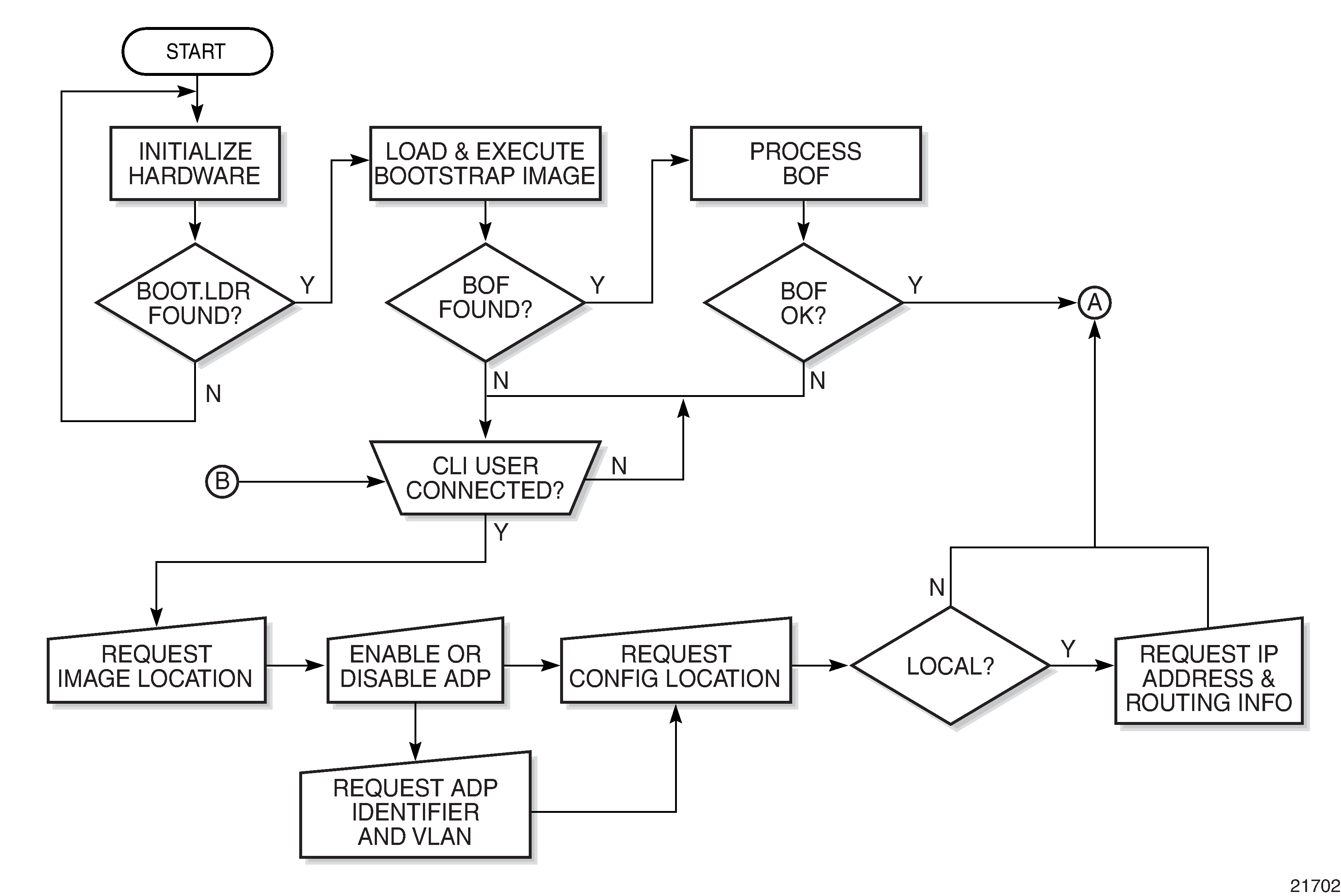
Figure: Files on the Compact Flash displays the compact flash directory structure and filenames.
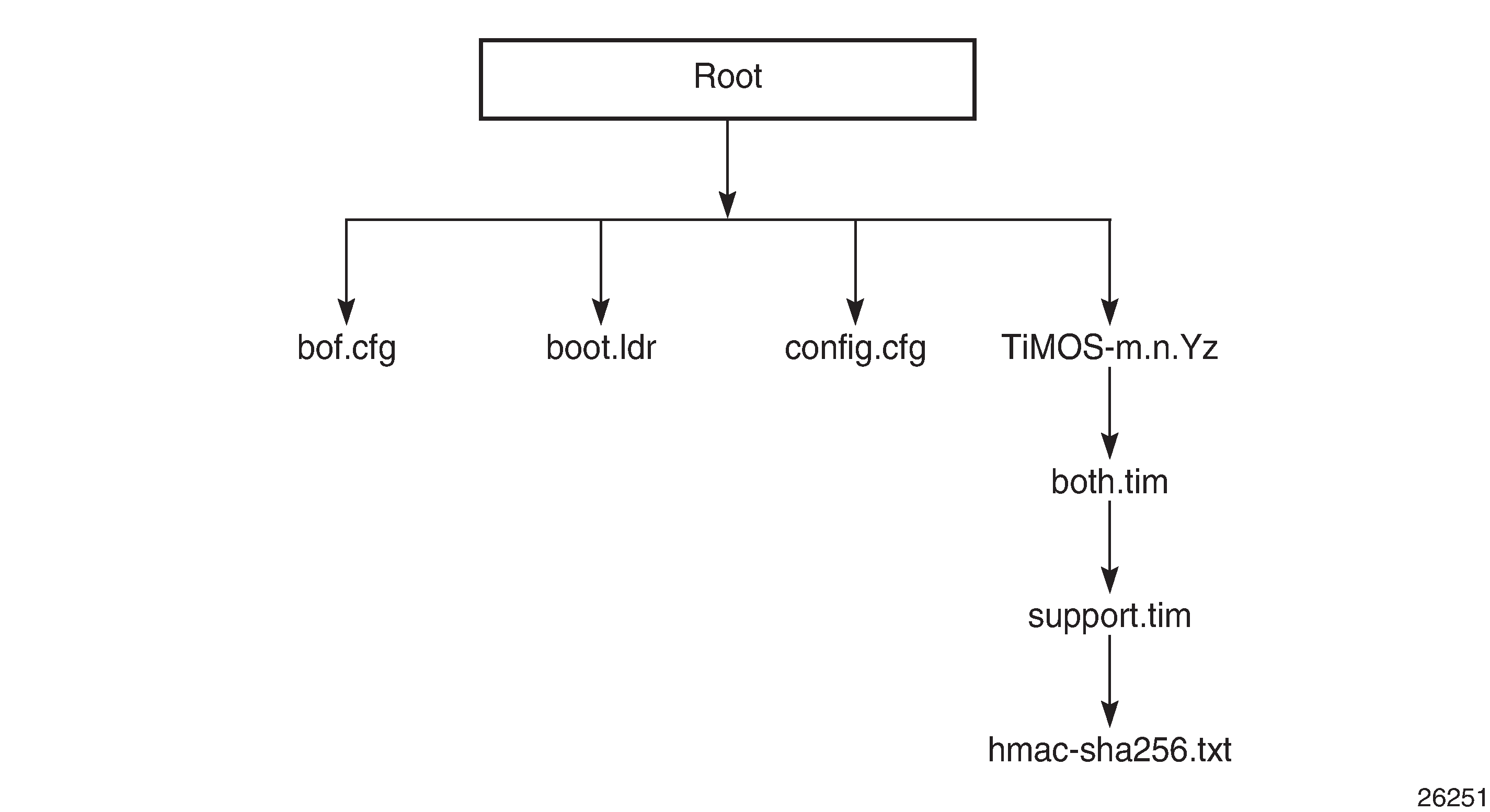
Files on the compact flash are:
bof.cfg — boot options file
boot.ldr — bootstrap image
config.cfg — default configuration file
TiMOS-m.n.Yz:
m — major release number
n — minor release number
Y: type of release
A — Alpha release
B — Beta release
M — maintenance release
R — released software
z — version number
both.tim — CSM image file
support.tim — field-programmable gate array (FPGA) file
hmac-sha256.txt
The support.tim file is included in the software bundles for the following platforms only: 7705 SAR-8 Shelf V2, 7705 SAR-18, 7705 SAR-H, 7705 SAR-M, and 7705 SAR-X.
The hmac-sha256.txt file is supported in FIPS-140-2 mode only. See FIPS-140-2 Mode for more information.